This tutorial will show you the simple steps of installing a modern Linux Distribution like Fedora 27 Cinnamon for the user graphical interface. Cinnamon derives from GNOME 3 and it follows the traditional desktop conventions. After the release of GNOME 3 and GNOME Shell (and abandoning GNOME 2) a fork of GNOME 3 was made and Cinnamon was born to follow traditional desktop not the “shell” interface of GNOME 3. At present Cinnamon is not a front-end on top of the GNOME any more despite it still uses GTK+. If you search for a GTK+ based GNOME 2 or xfce similar linux desktop GUI you might reach a good option with Cinnamon. Its look and feel is more like KDE than MATE, which follows more strictly GNOME 2 layout.
First we present the basic steps for installing the Operating system in addition to your present operating systems (here we have two: Windows 10 and Ubuntu) and then you can see some screenshots of the installed system and the look and feel of it. We have another tutorials showing more screenshots of the installed and working Fedora 27 Cinnamon (Gnome and KDE plasma) – so you can decide which of them to try first – coming soon. All of the installation setups are very similar for all GUIs of Fedora 27 it loads a live edition of the version of Fedora 27 you install and then the setup is launched by the user, the setup almost identical in all editions, but we do not want to give you a tutorials with “spaghetti” and unstructured flow of steps to follow.
We used the following ISO for the installation process:
https://download.fedoraproject.org/pub/fedora/linux/releases/27/Spins/x86_64/iso/Fedora-Cinnamon-Live-x86_64-27-1.6.iso
It is a LIVE image so you can try it before installing. The easiest way is just to download the image and burn it to a DVD disk and then follow the installation below:
STEP 1) If you booted from the DVD you would get this first screen – select “Start Fedora-Cinnamon-Live 27” and hit Enter
STEP 2) The kernel and the live system are loading…
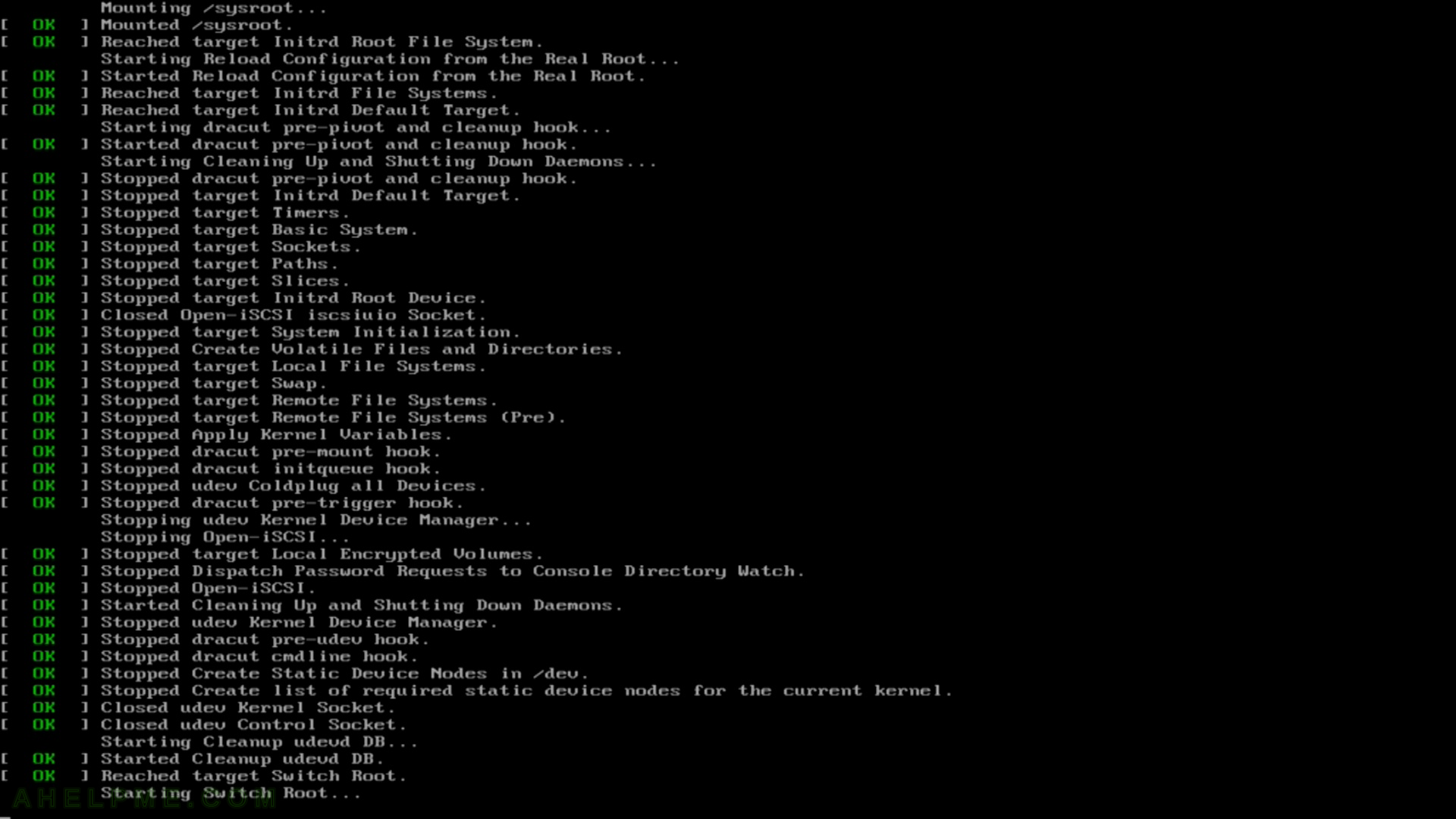
STEP 3) Click on “Install to Hard Drive” to install the system.
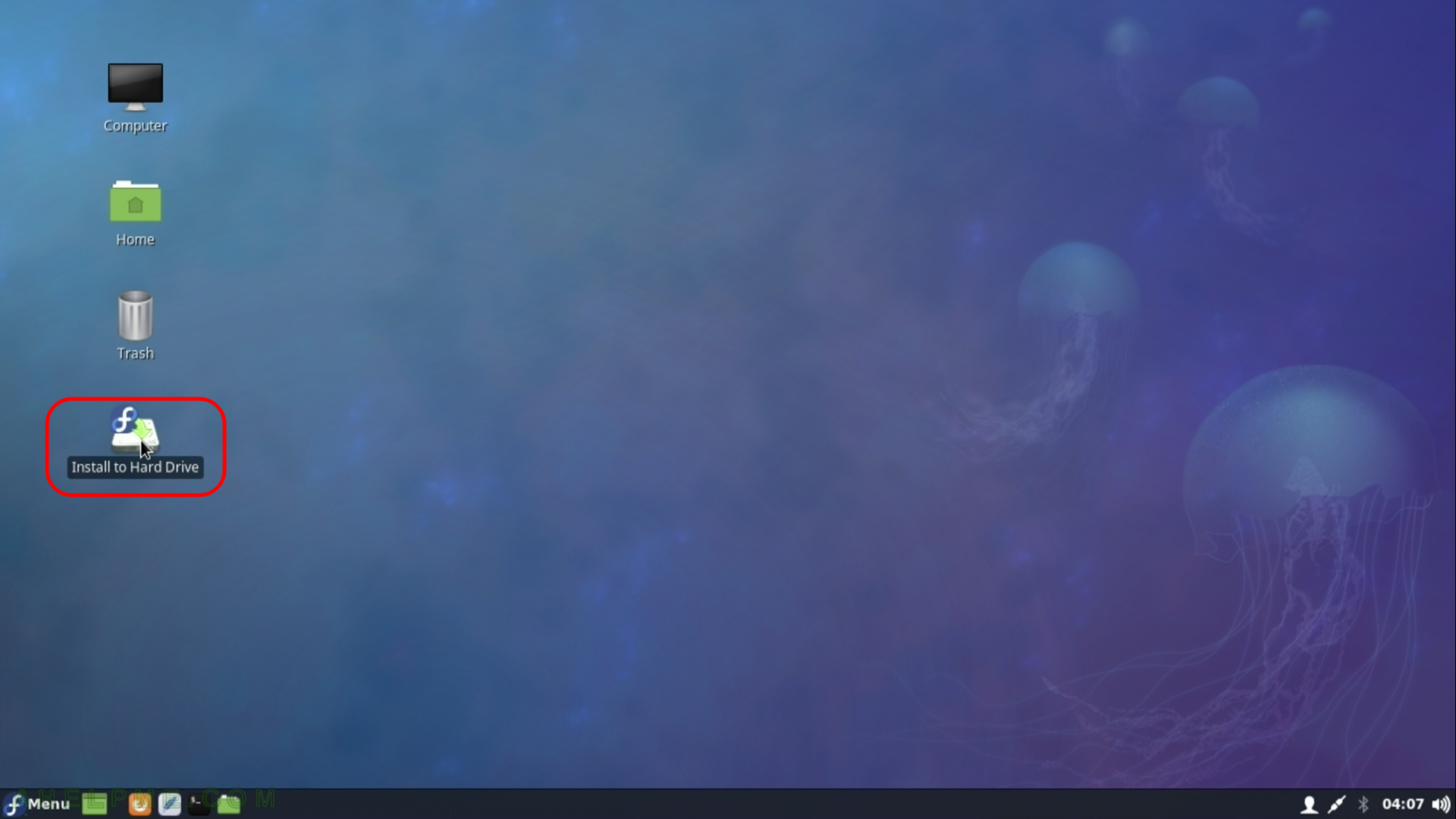
STEP 4) Choose your system language. Here we selected the English.
The setup will guide you through the steps in the language you select here and the installed system will use the selected language as default.
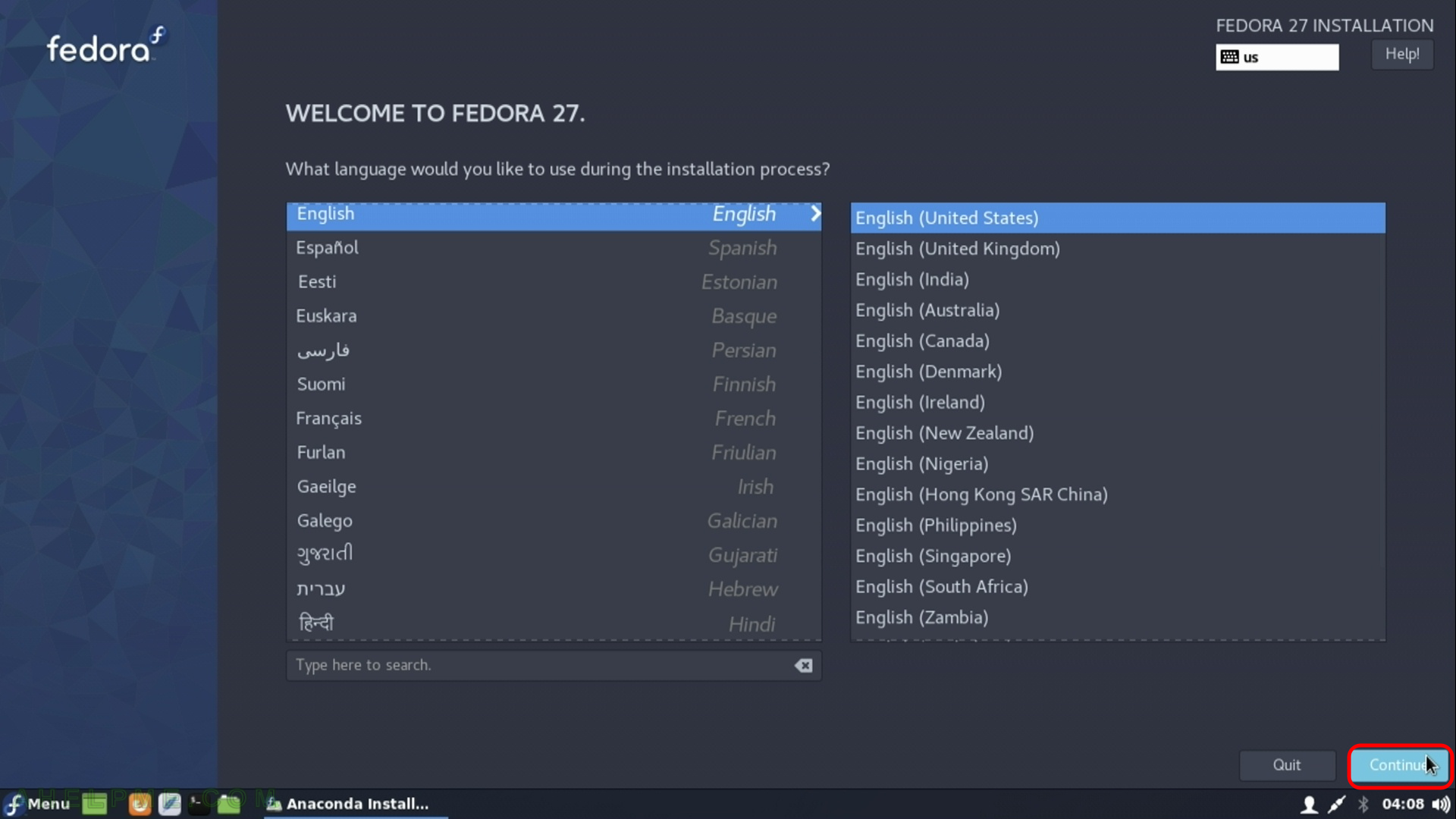
STEP 5) Select time zone menu
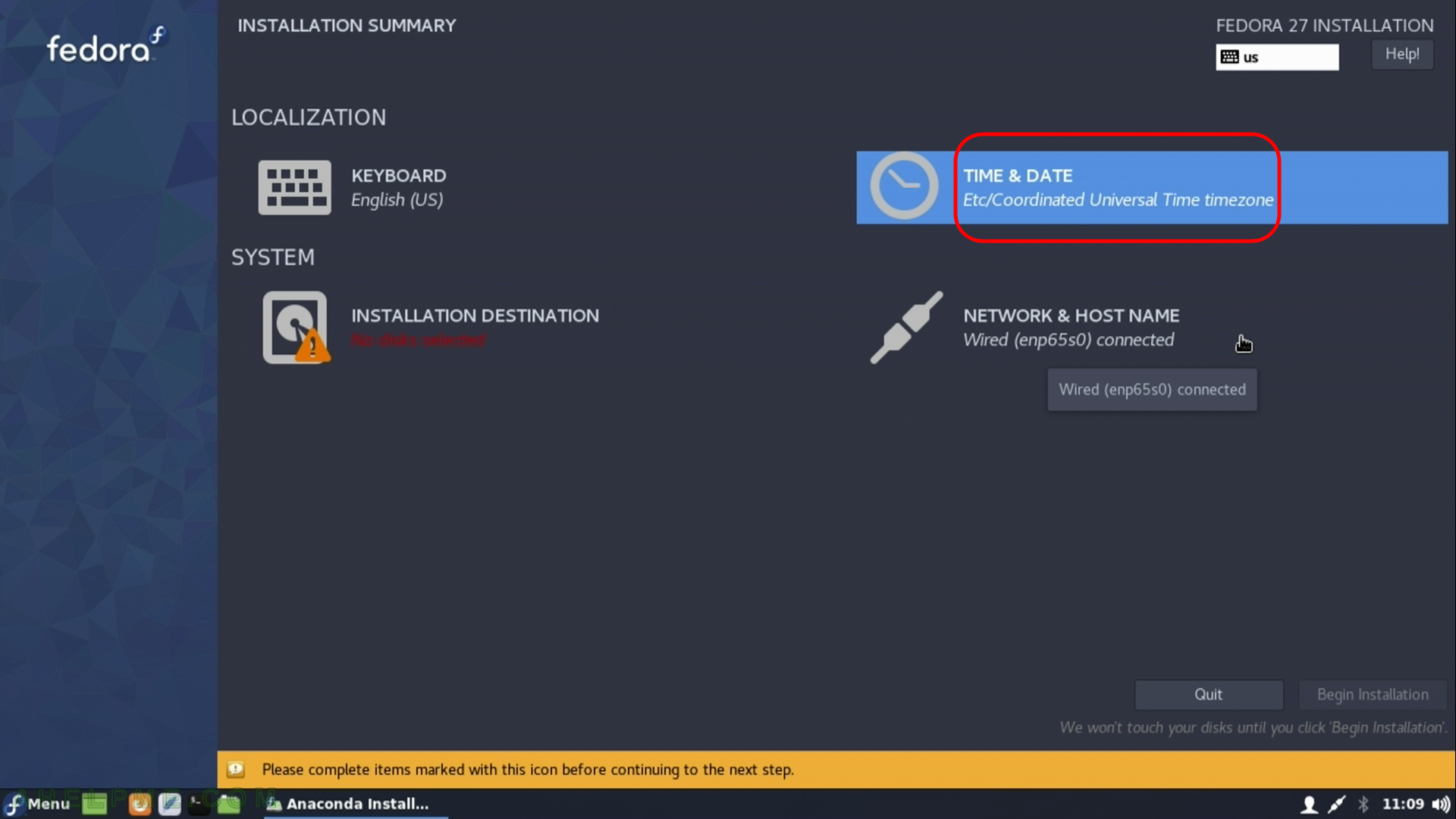
STEP 6) Select your time zone – here we selected UTC (Universal Coordinated Time), but you can choose your time zone.
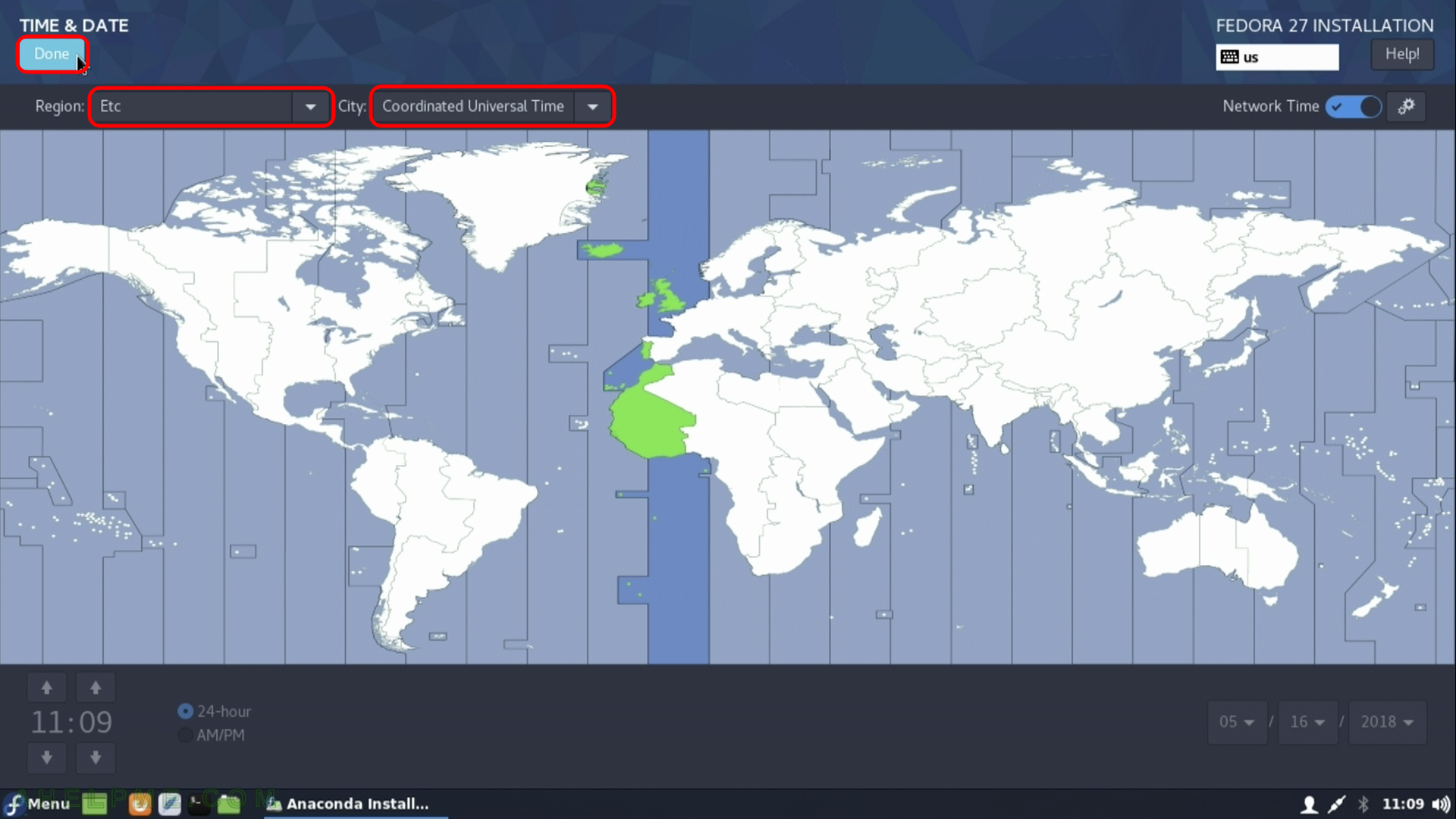
STEP 7) Select Network & Hostname to configure your network connectivity
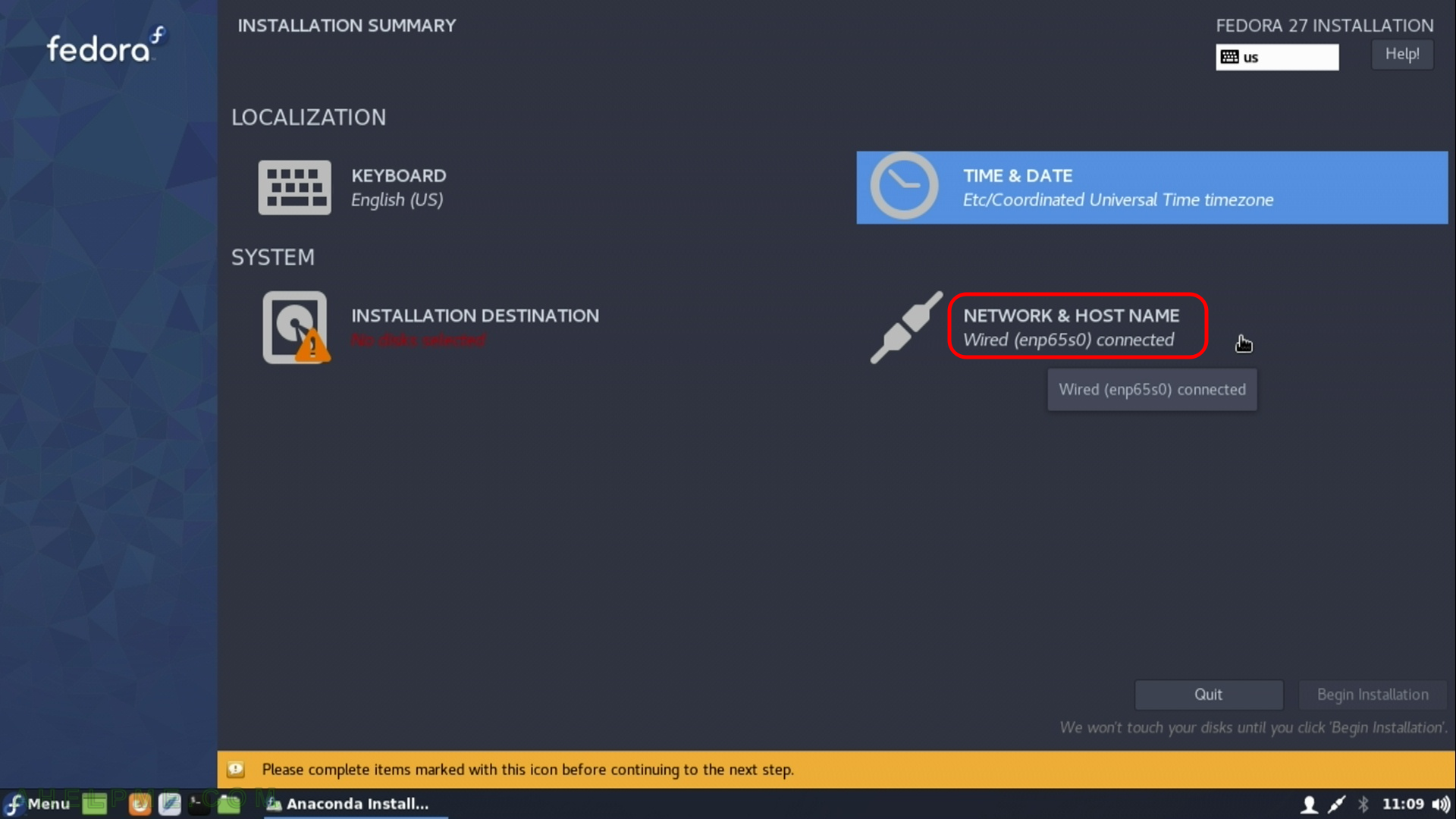
STEP 8) Set hostname of your machine. First set the name in the edit box, then click on “Apply” and then click on “DONE”
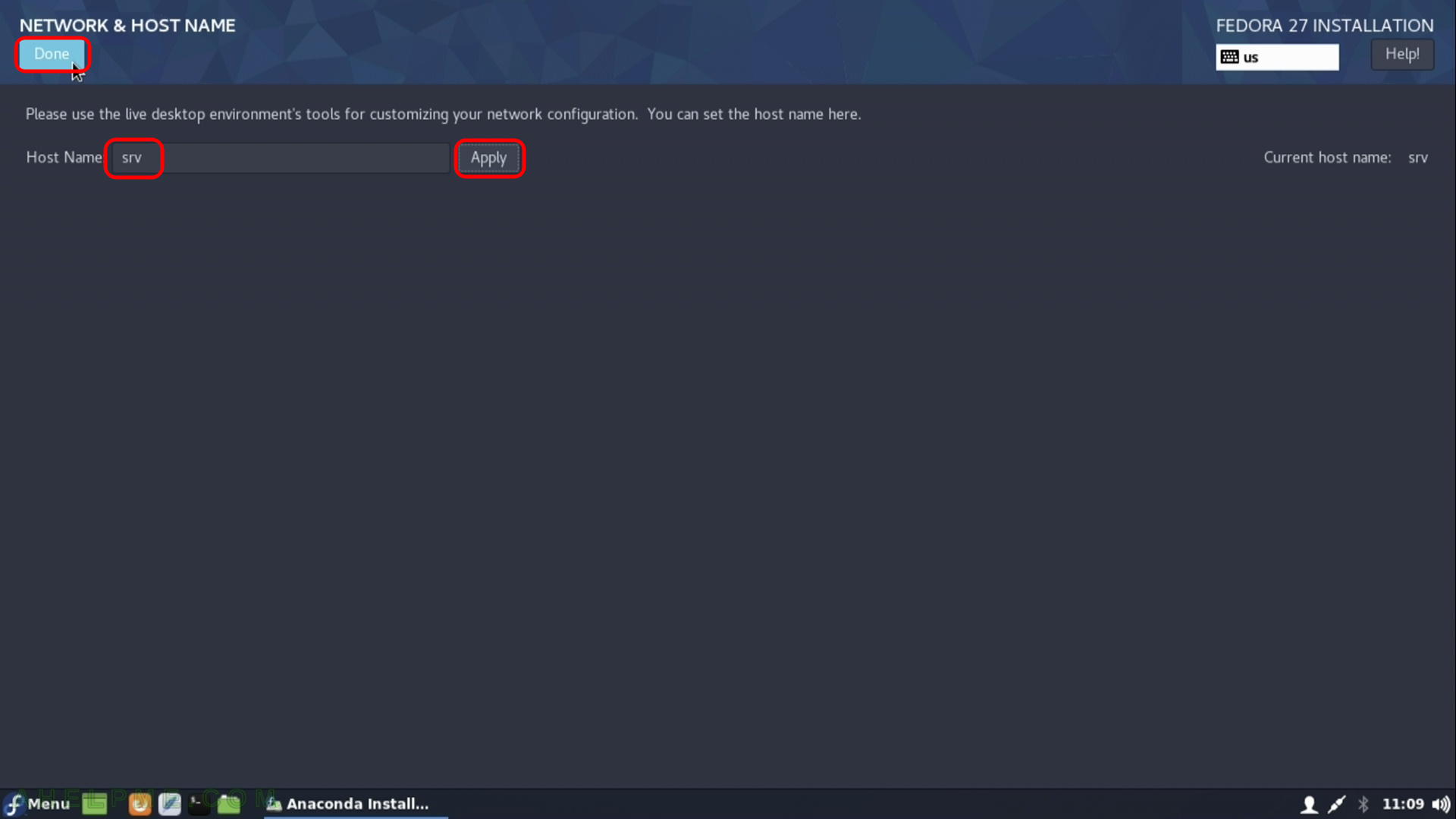
STEP 9) Installation destination – on which device you want to install the Fedora 27 Cinnamon
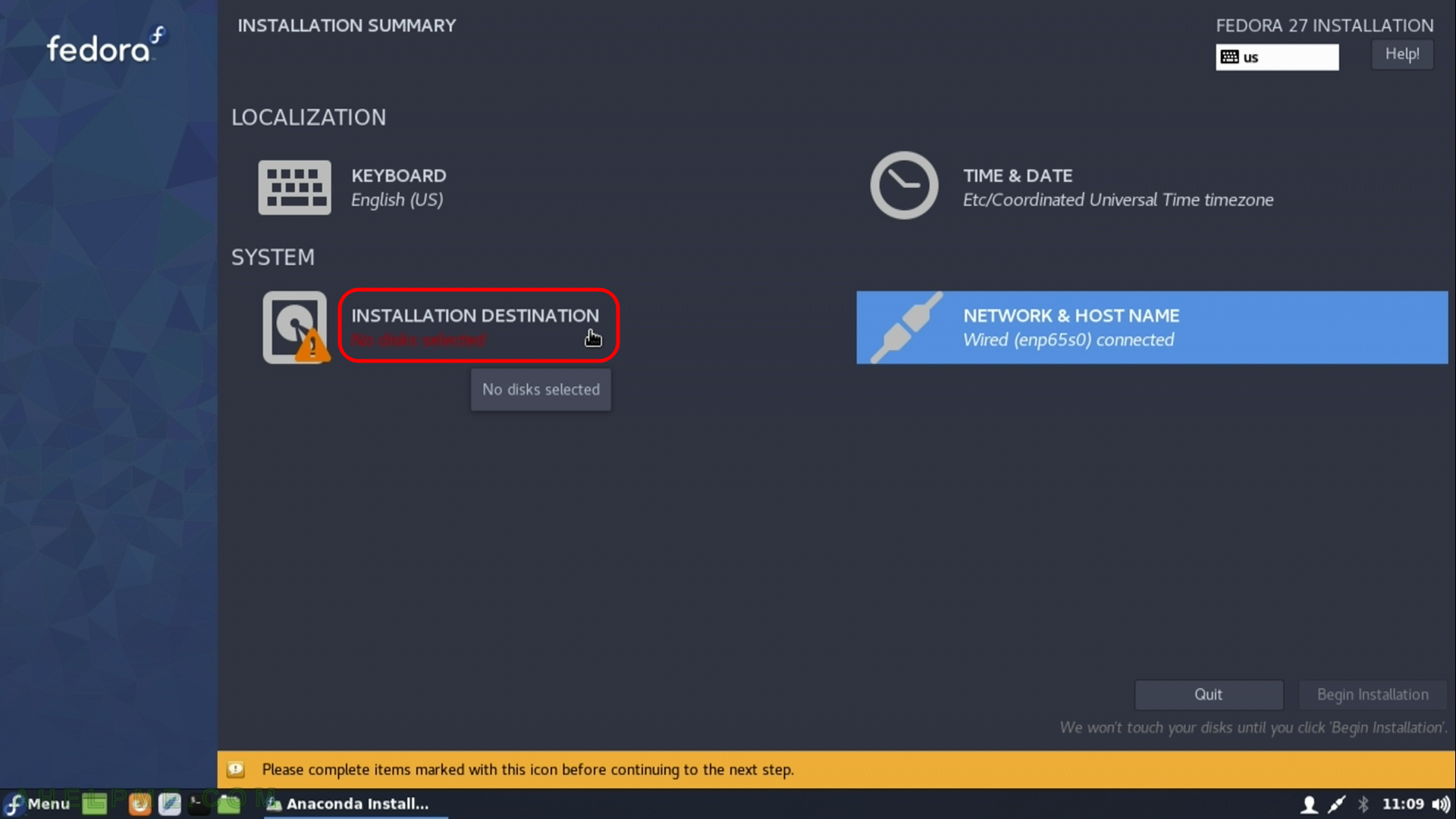
STEP 10) Installation destination – choose your disk to install Fedora 27.
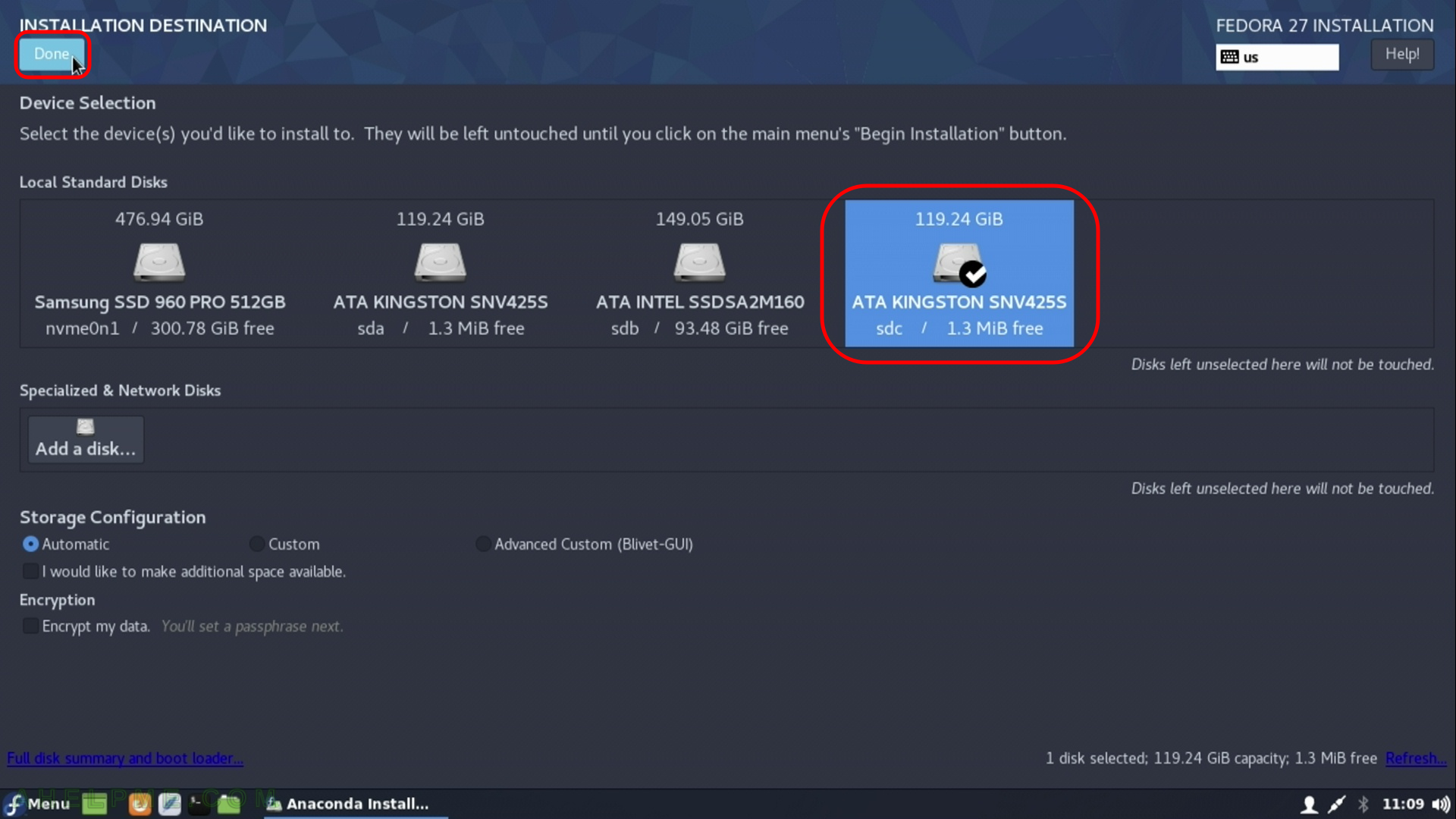
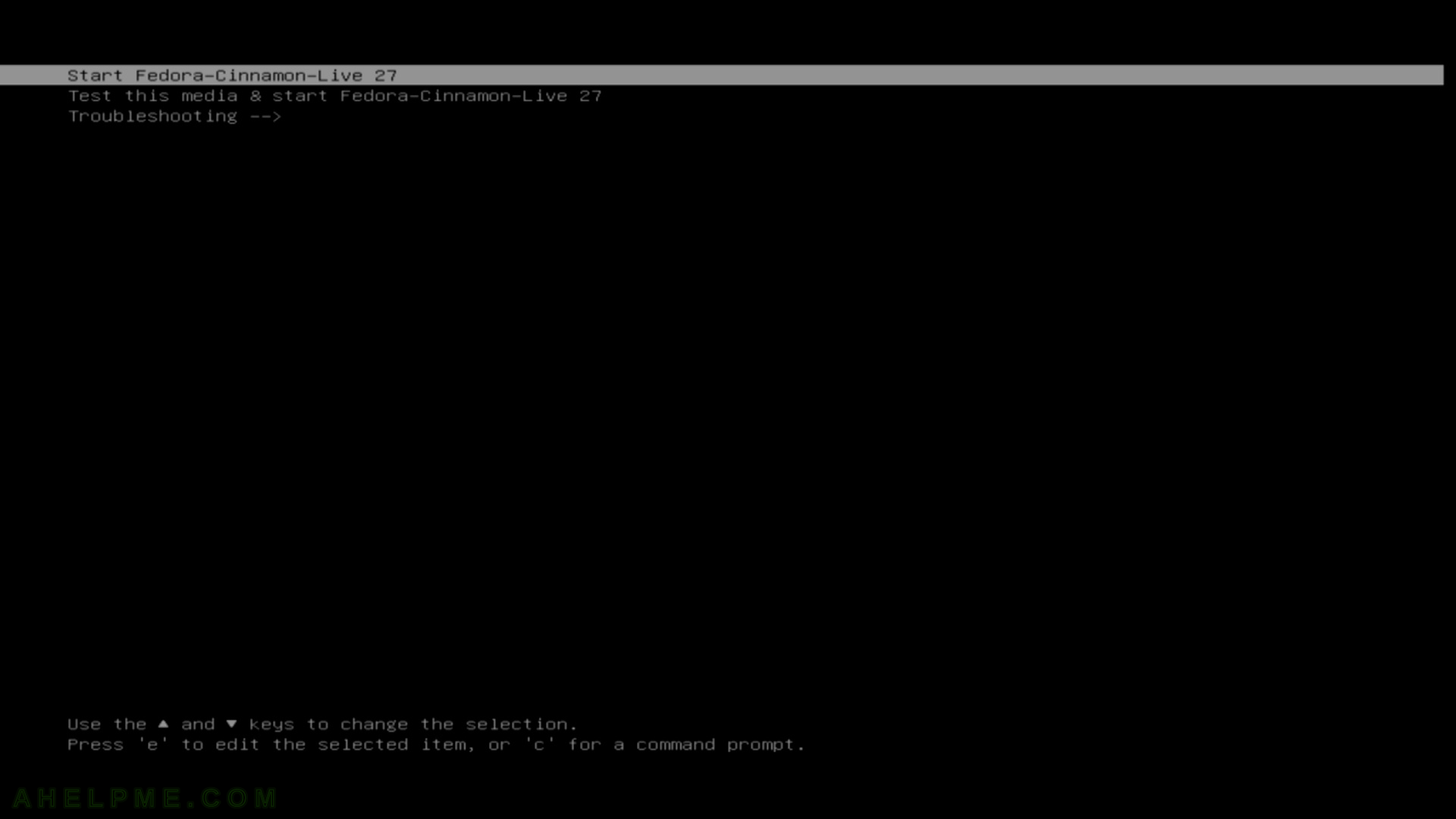
One thought on “Install Fedora 27 Cinnamon Desktop”