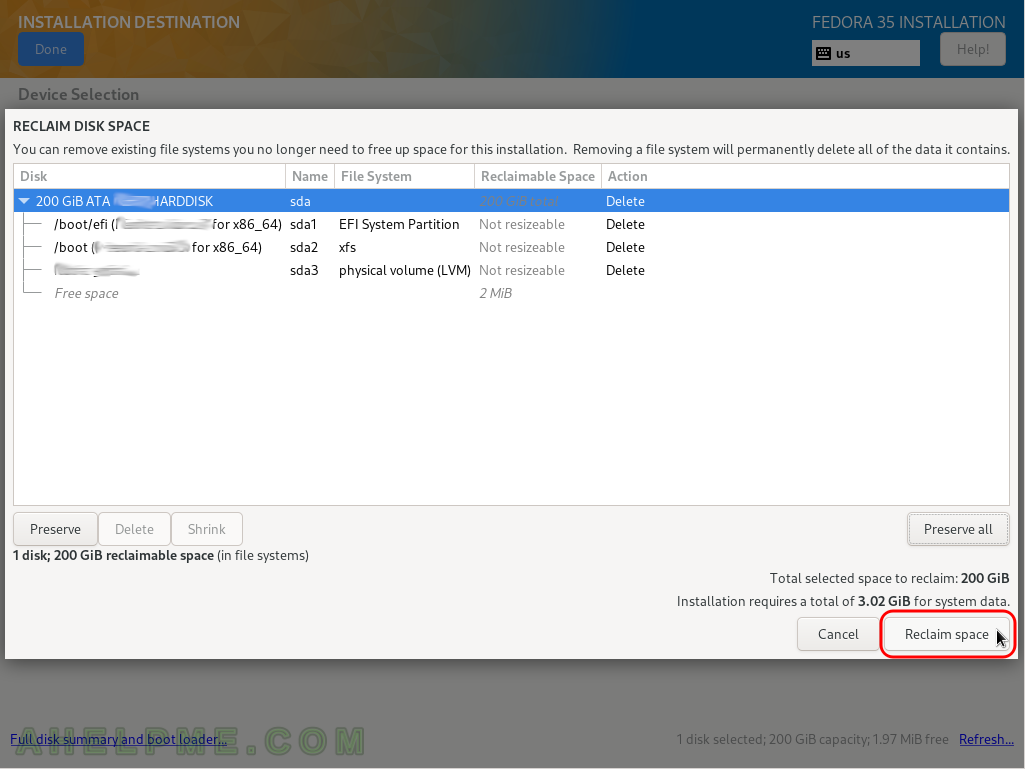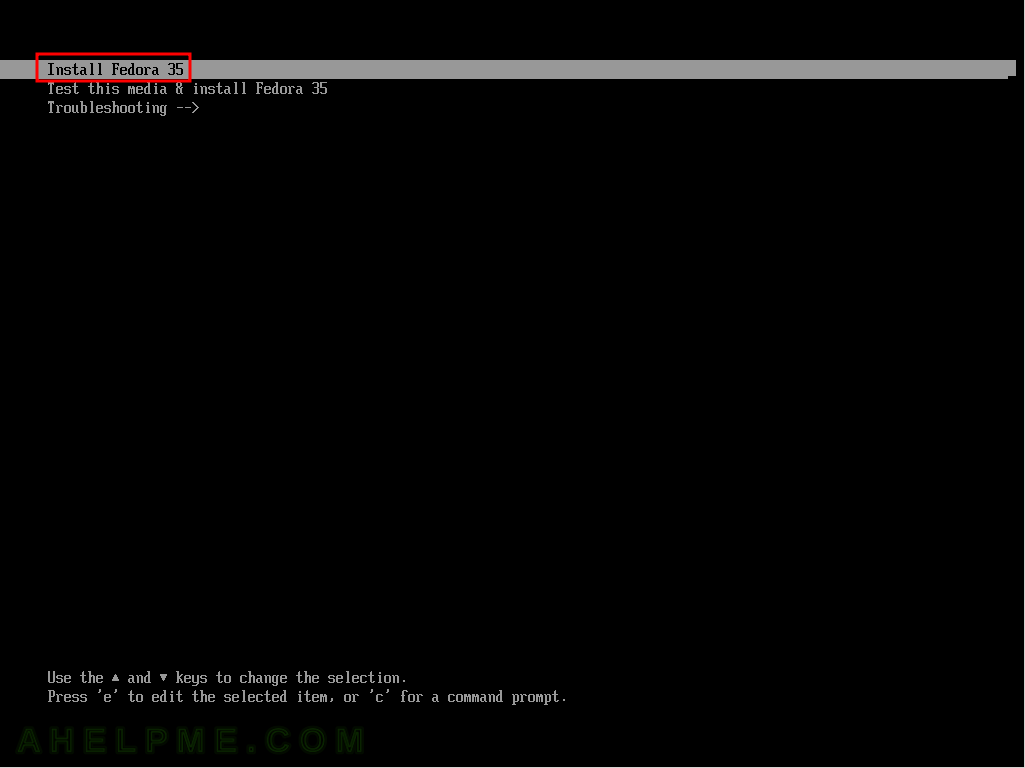This tutorial will show you the simple steps of installing a modern Linux Distribution Fedora 35 Server edition. Fedora line offers many bleeding-edge Linux technologies than the more enterprise CentOS of the same RPM Linux family.
In fact, if the user needs a server with the latest Linux stable software Fedora server is the right and easy choice for a server!
For example, the Fedora 35 Server comes and updates to the latest stable Linux:
- Linux kernel : 5.16.
- Python : 3.10.2
- GLibc : 2.34
- OpenSSL : 1.1.1l
- systemd : 249.9
Of course, one can expect latest version of GCC (11.2.x), PHP (8.0.16), GO (1.16.14), MySQL Server (8.0.27), PostgreSQL (13.4), Nginx (1.20.2), Apache (2.4.52) and so on. Almost all of them are the latest stable version in their Internet sites.
Just be careful, the Fedora life cycle is 13 months from the release to the EOL (End of Life)! Of course, a dist-upgrade is supported and indeed, it has been flawless for years!
We used the following ISO for the installation process from https://getfedora.org/en/server/download/:
https://download.fedoraproject.org/pub/fedora/linux/releases/35/Server/x86_64/iso/Fedora-Server-netinst-x86_64-35-1.2.iso
It is a LIVE image so you can try it before installing it. The easiest way is just to download the image and burn it to a DVD disk and then follow the installation below (USB flash drive could be also created from this ISO):
SCREENSHOT 1) If you booted from the DVD you would get this first screen – select “Install Fedora 35” and hit Enter
SCREENSHOT 2) The kernel and the live system are loading…
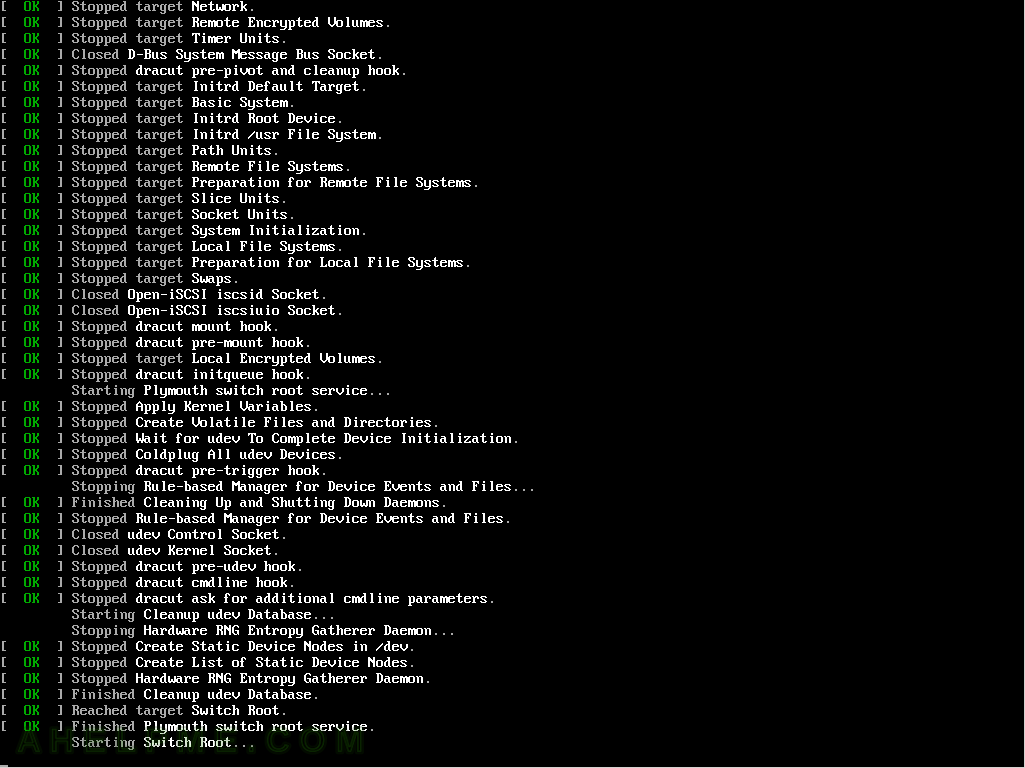
SCREENSHOT 3) Choose your system language. Here we selected the English.
The setup will guide you through the steps in the language you select here and the installed system will use the selected language as default.
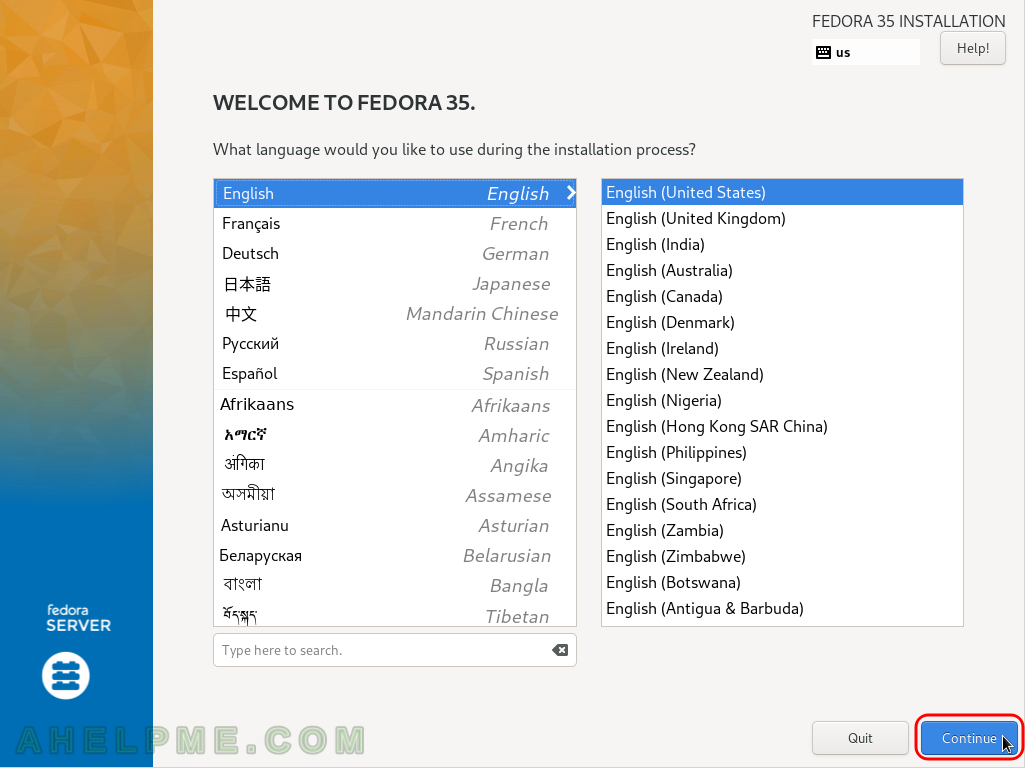
SCREENSHOT 4) Select time and date menu to set the time and date and the time zone of the system, which is very important. Click on “Time & Date”.
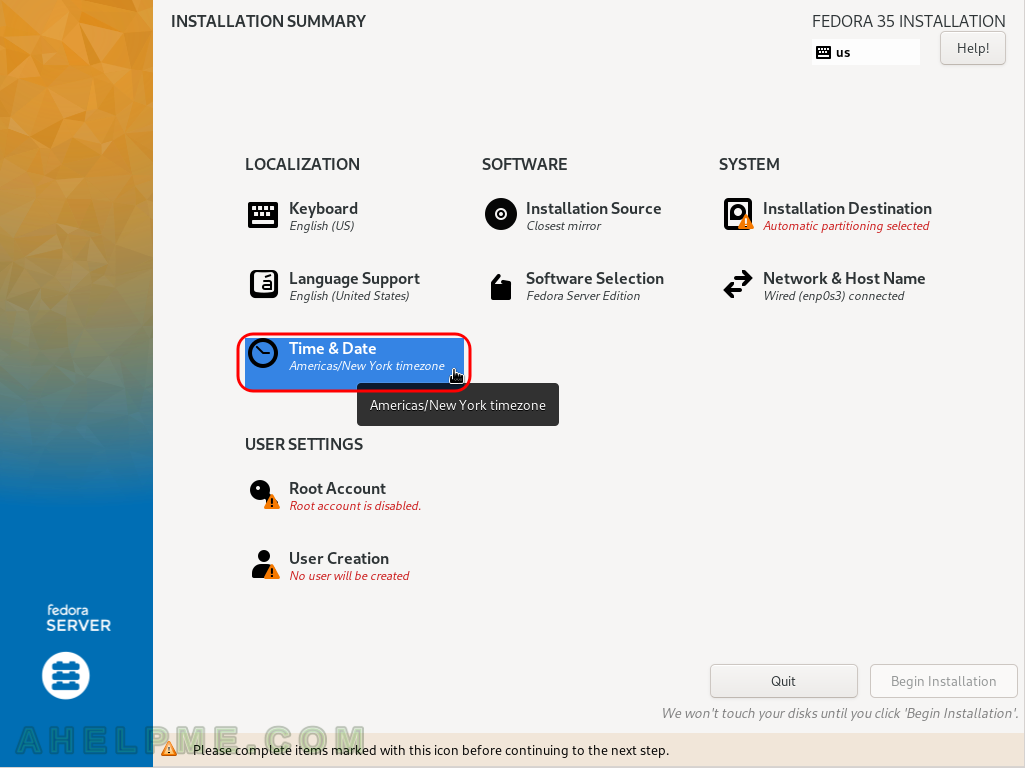
SCREENSHOT 5) Select your time zone – here we selected UTC (Universal Coordinated Time), but you can choose your time zone if it is not the right one by default.
You even may point with the mouse to your country on the map. Click on “Done” when you are ready.
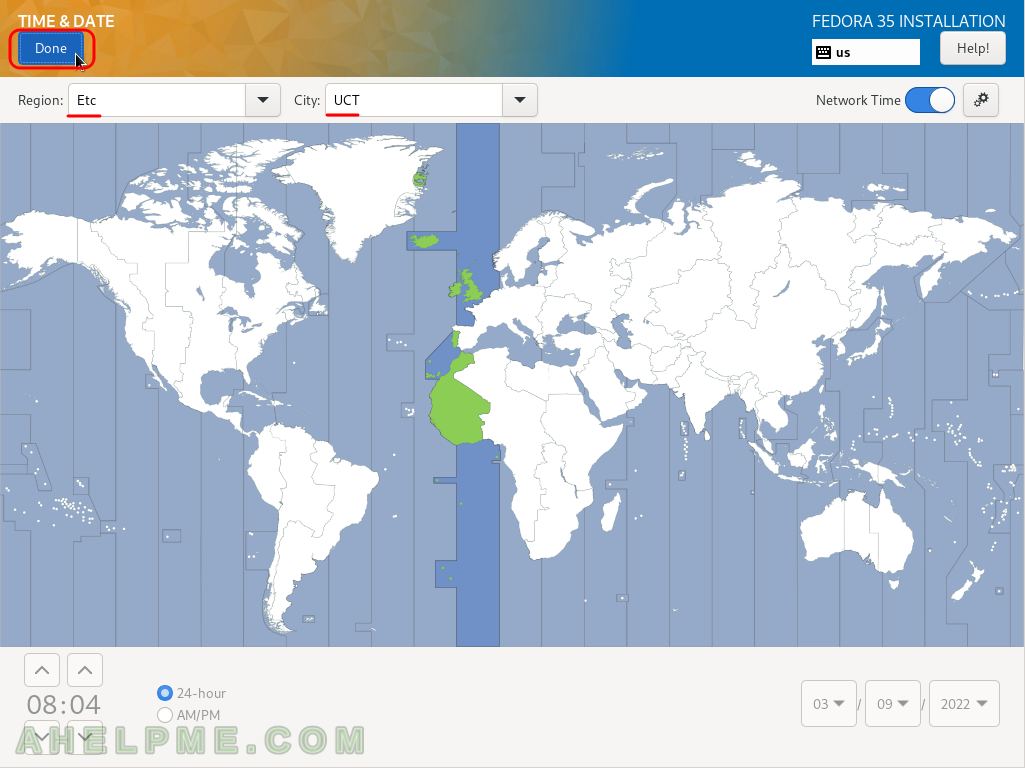
SCREENSHOT 6) Installation destination – on which device you want to install the Fedora 35 Server.
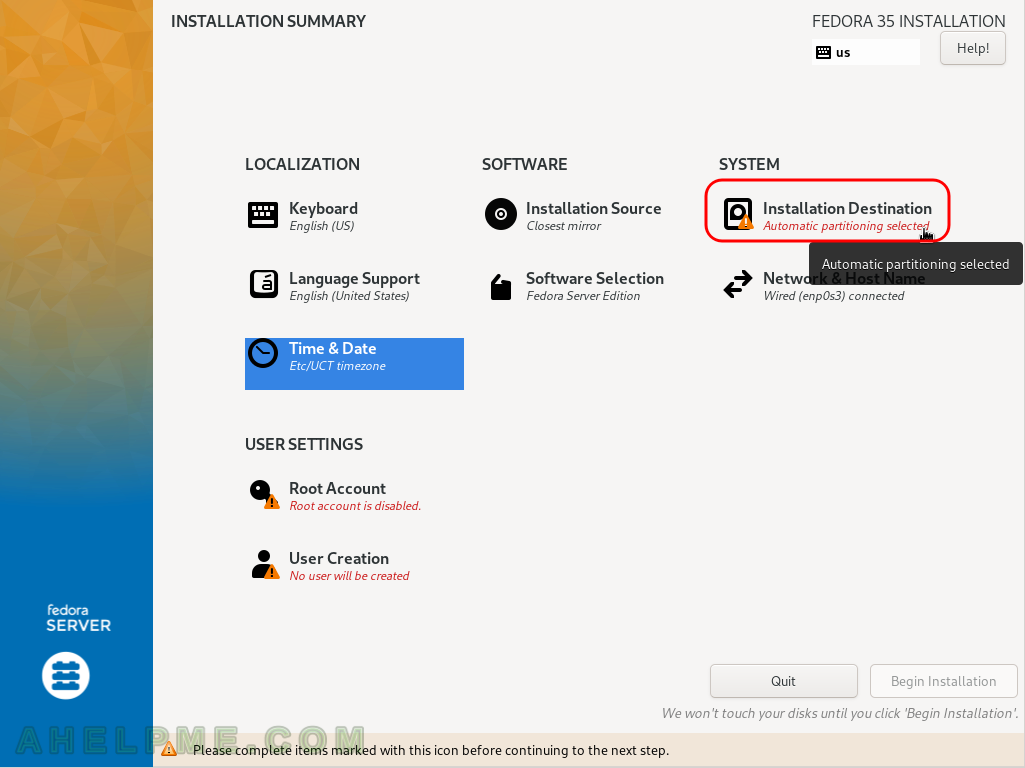
SCREENSHOT 7) Installation destination – choose your disk to install Fedora 35 Server.
Ensure the automatic storage configuration is selected. This will erase all of the data on the disk and will install a clean copy with default disk layout. If you do not have enough space on the selected disk, the setup will ask you to erase the data on the disk. If the disk is blank it will not ask you anything. If you want a specific installation you should choose “Custom” or “Advanced Custom(Blivet-GUI)” (these options are beoynd the scope of this article). Click on “Done”.
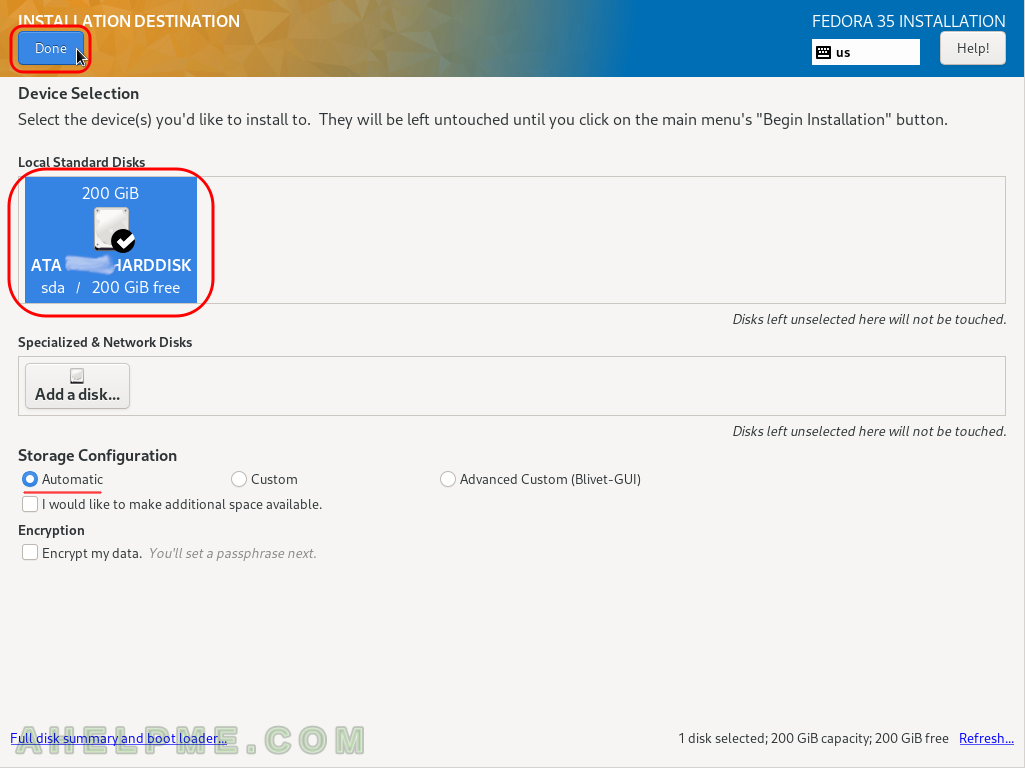
SCREENSHOT 8) Fedora 35 Server needs 4.96 GiB of available space on the selected disk at least!
If there is less than the requested size of free (available disk) space the setup will offer you to free some space by removing existing data (partitions). If the selected disk is with important data and you do not know what you are doing, stop and don’t continue! If this hard drive is with no important data you may proceed by clickin on “Reclaim space”.
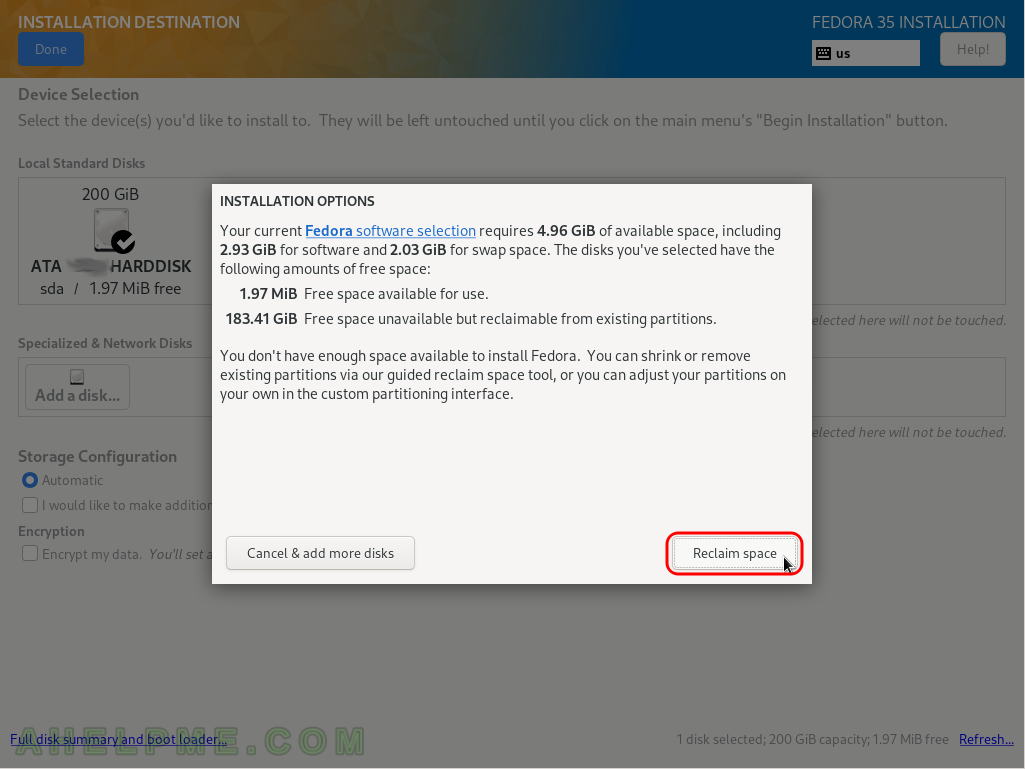
SCREENSHOT 9) Delete all of the data is the easiest way when you have unnecessary data in the disk and you decided to remove all the data from the disk.
Click on “Delete all” if this is the case. Be careful not to remove something you might need in the future! If you know what you are doing you can free some space (make it available i.e. enough unpartitioned space (~4.96 GiB at least), which is what the setup needs to proceed) by deleting or shrinking the existing partitions.
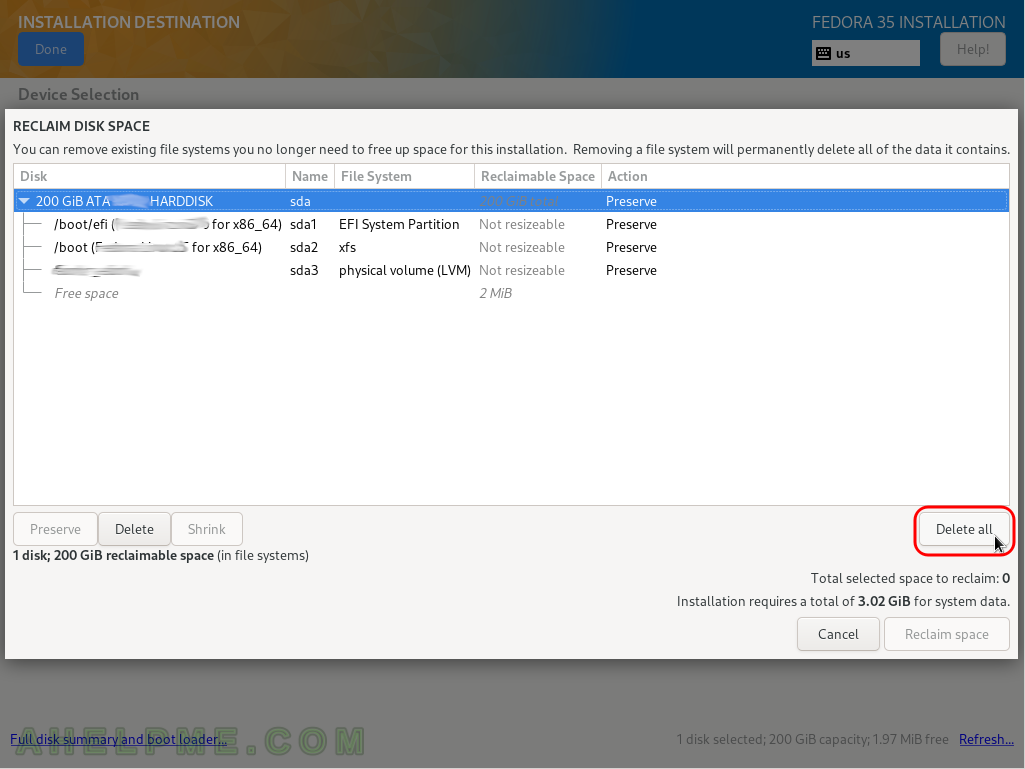
SCREENSHOT 10) Click on “Reclaim space” to confirm the operation in the previous step – deleting or shrinking of partitions.
You can see the operations the “Action” column, which will be performed on the selected disk after the installation setup begin its actual work. In our case we wanted to delete all data on the disk, so there are four Delete actions pending…