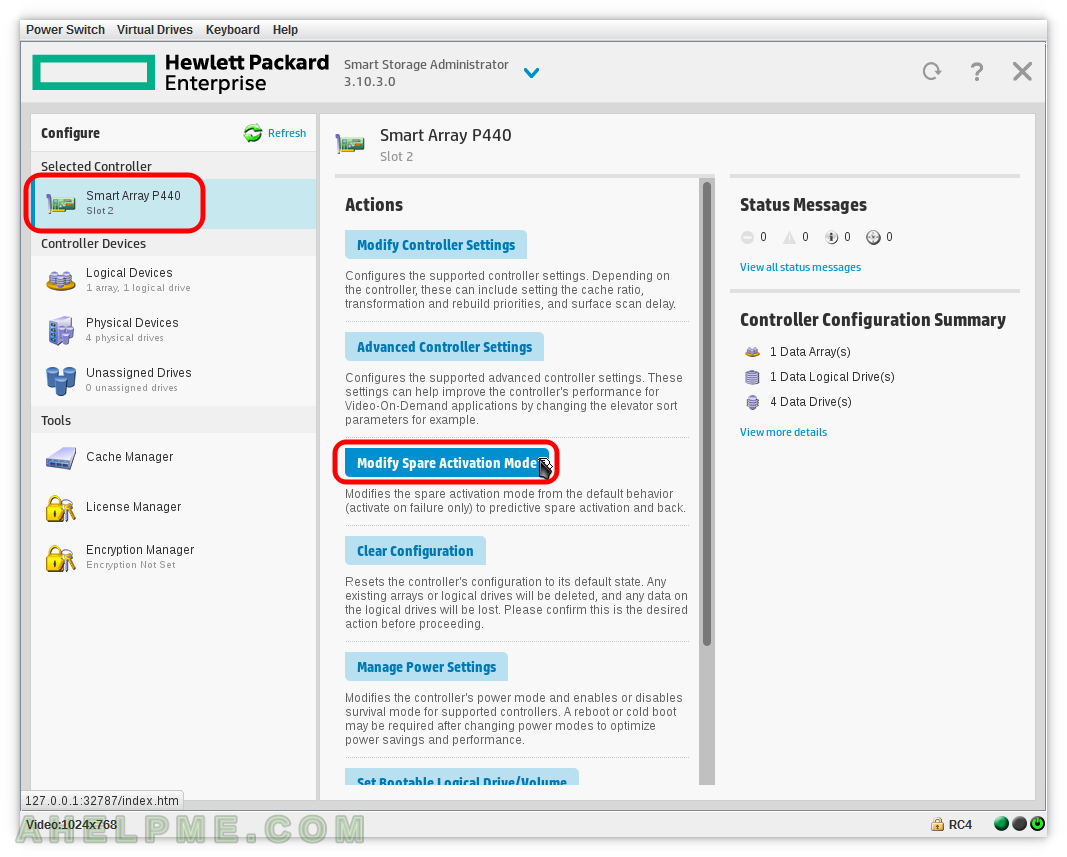SCREENSHOT 31) Select the controller Smart Array P440 and click on “Modify Controller Settings” to modify the global controller settings.
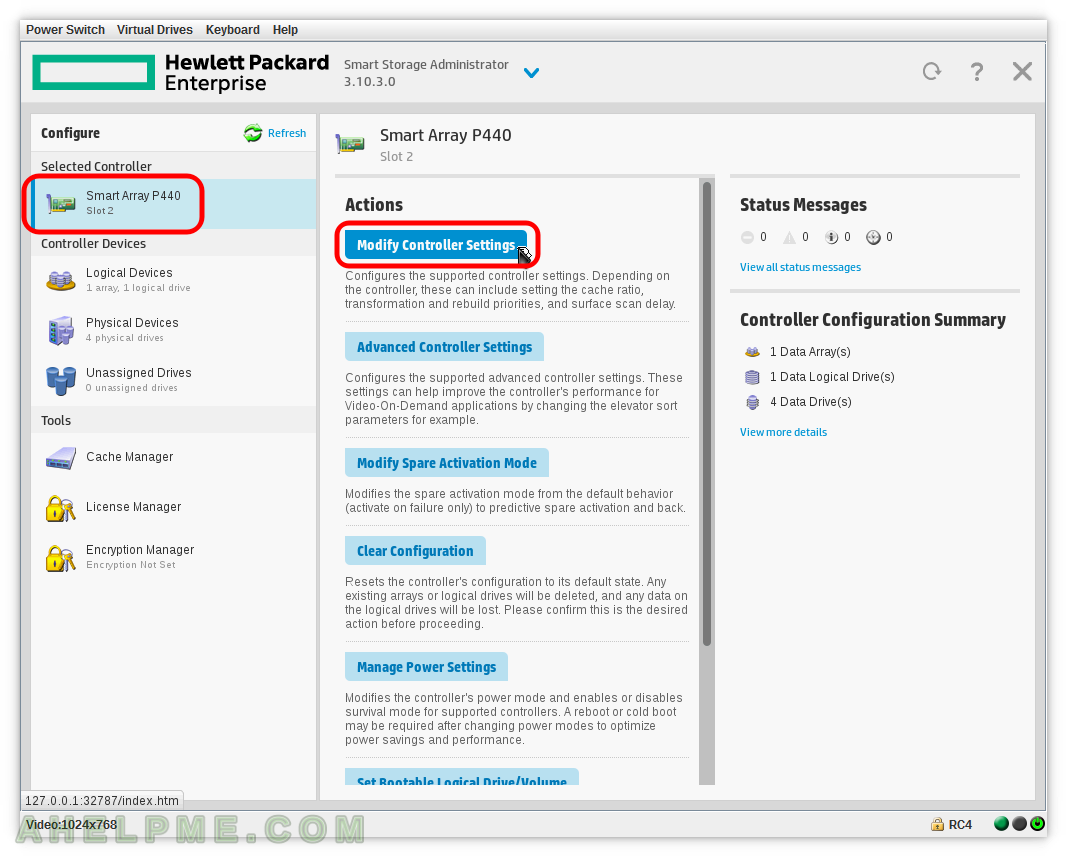
SCREENSHOT 32) Here is what is available – Transformation Priority -> High, Medium, Low (related to the IO used for the transformation), Rebuild priority (related to the IO used for the rebuilding process), Surface Scan Analysis Priority, Current Parallel Surface Scan Count, Physical Drive Write Cache State.
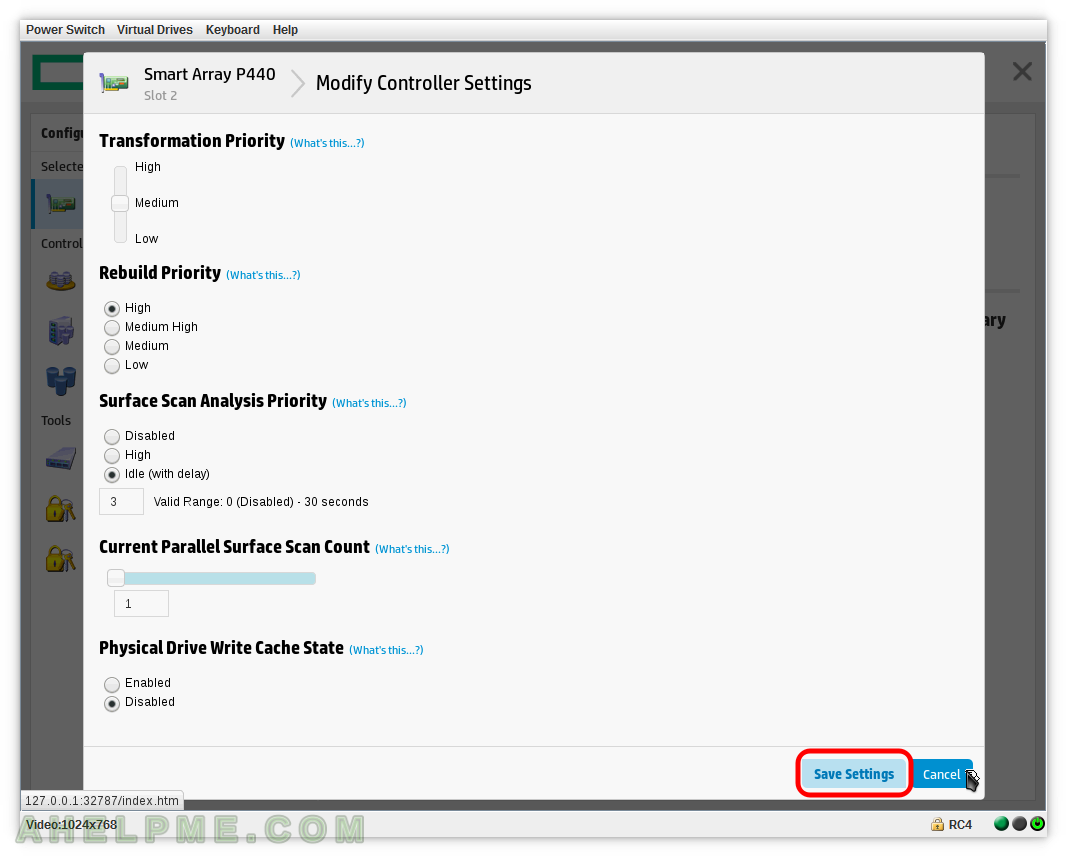
SCREENSHOT 33) Select the controller Smart Array P440 and click on “Advanced Controller Settings” to modify the advanced controller settings. The Settings, which could improve the controller’s performance in different use cases.
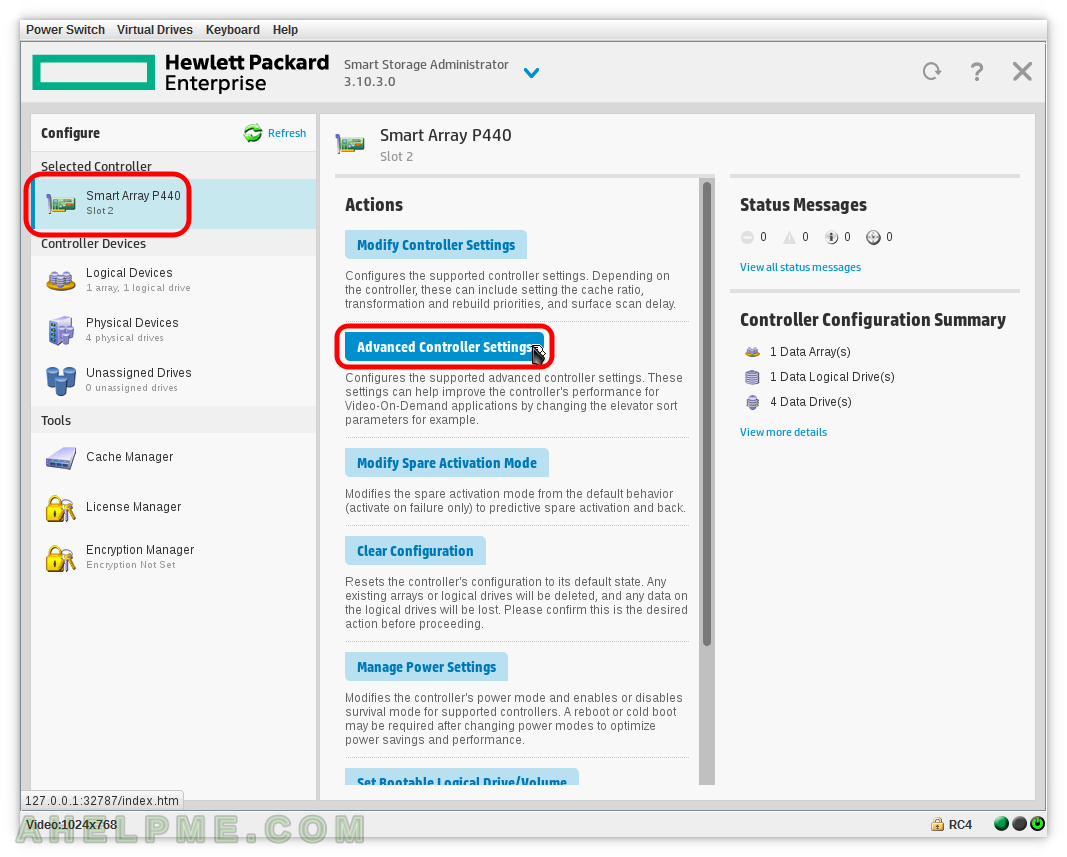
SCREENSHOT 34) “A collection of settings to enhance controller performance for the intended workload”
The options are: Default Settings, Video-On-Demand Optimized Settings.
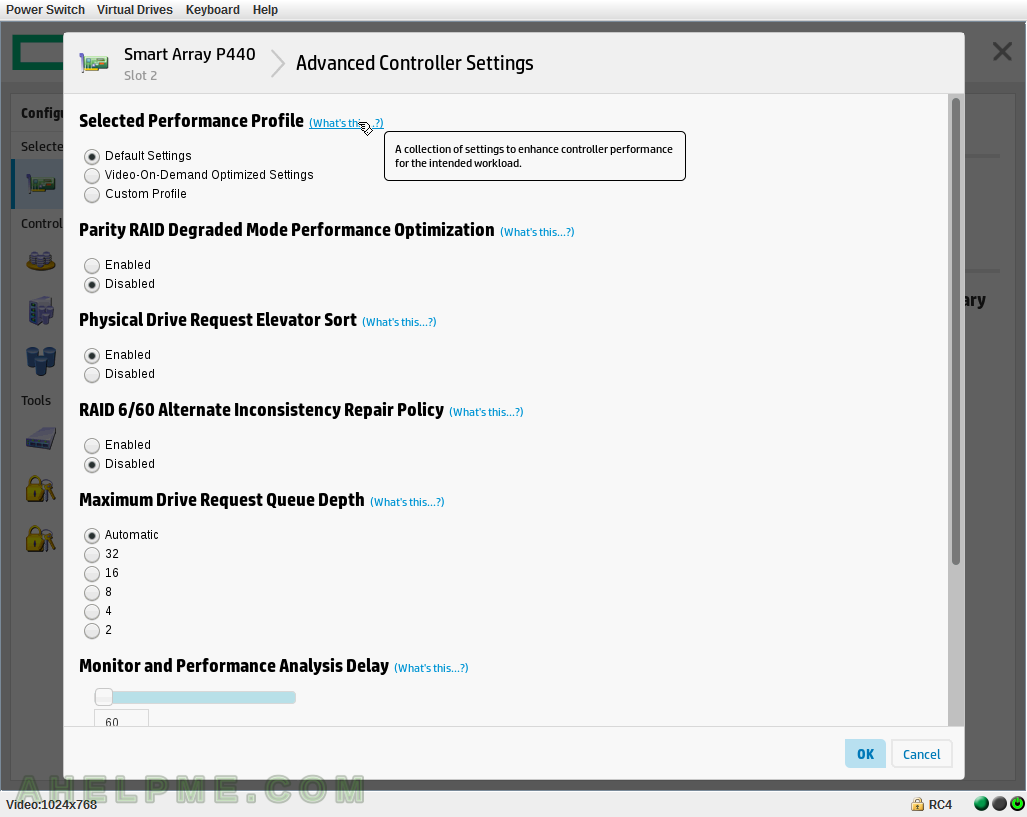
SCREENSHOT 35) “Sets the degraded performance mode of the controller”
The available options are Enabled and Disabled.
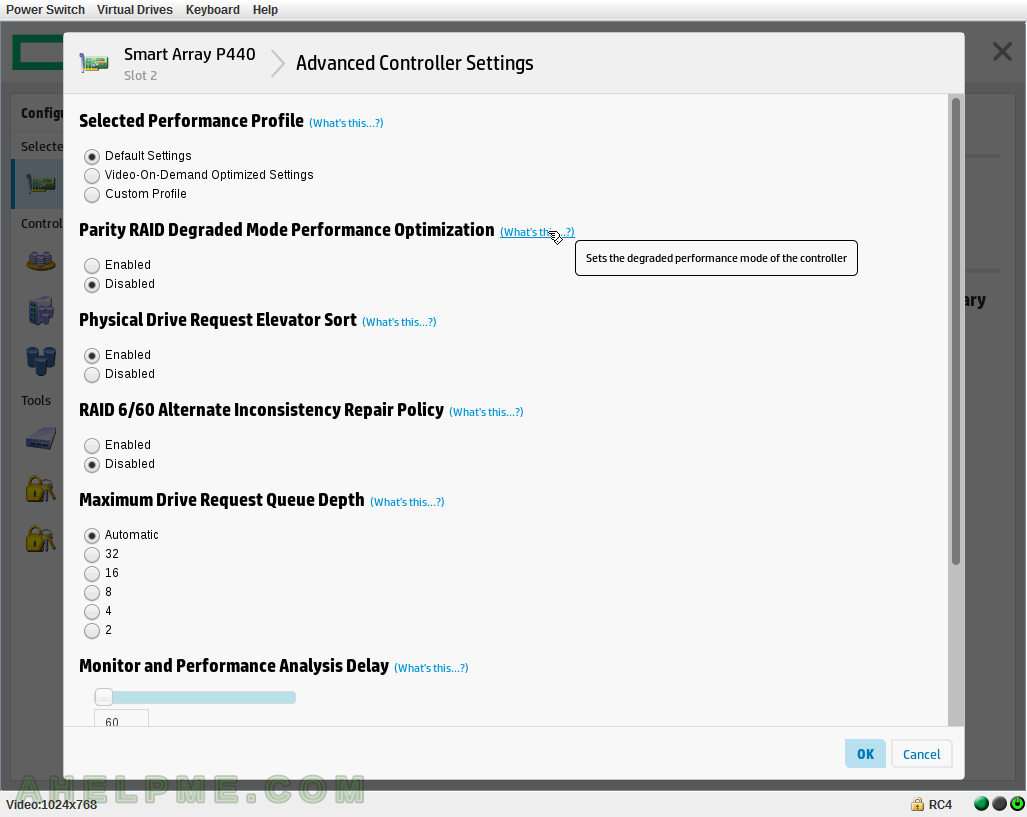
SCREENSHOT 36) “Allows enabling or disabling of the drive elevator sort for the controller”
The available options are Enabled and Disabled.
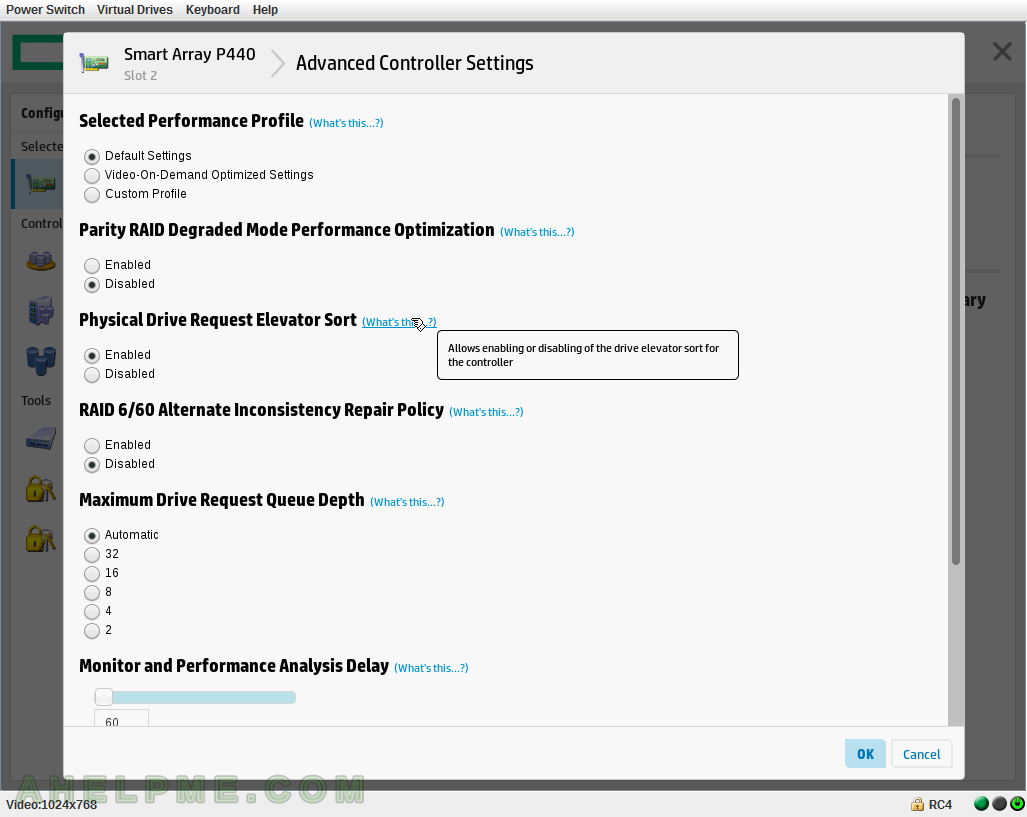
SCREENSHOT 37) “Sets the inconsistency repair policy for the controller”
The available options are Enabled and Disabled. Scroll down for more settings.
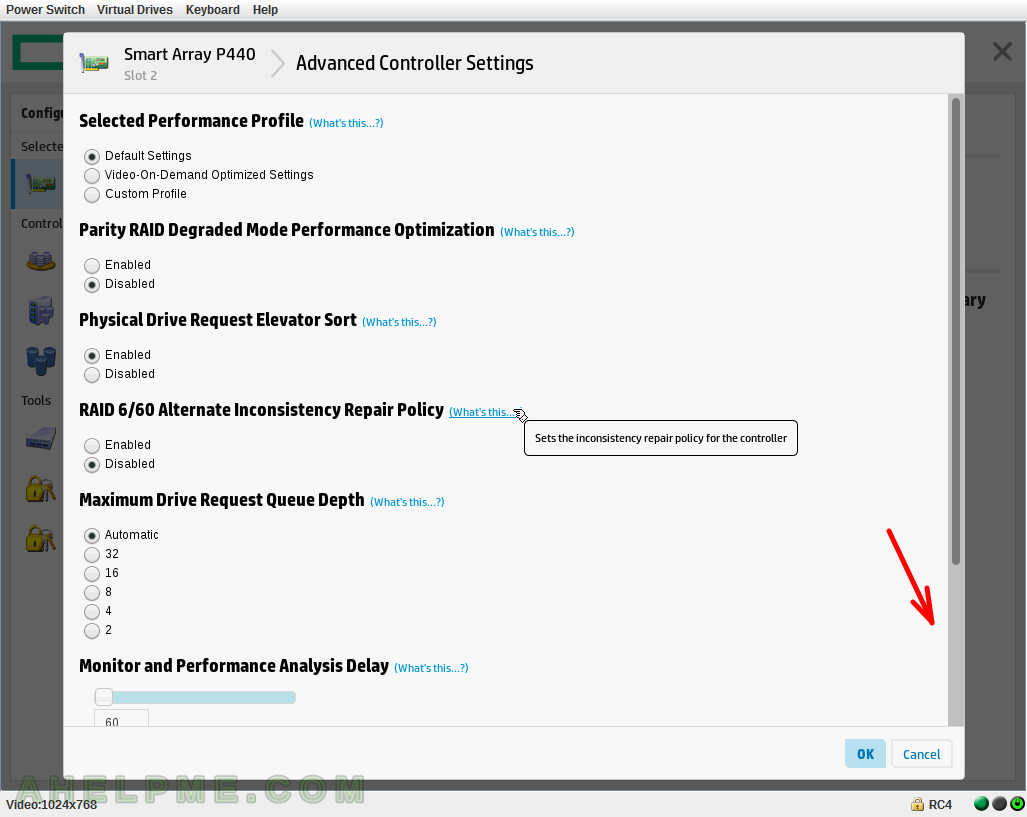
SCREENSHOT 38) “Sets the monitor and performance delay for the controller”
An available option is a number between 0 and 1440.

SCREENSHOT 39) “Enables or disables the Flexible Latency Scheduler to limit high latency requests on Hard Disk Drives (HDD)”
The available options are: Disabled, Low, Middle (100ms), High, Very High (30ms), Very High (10ms).
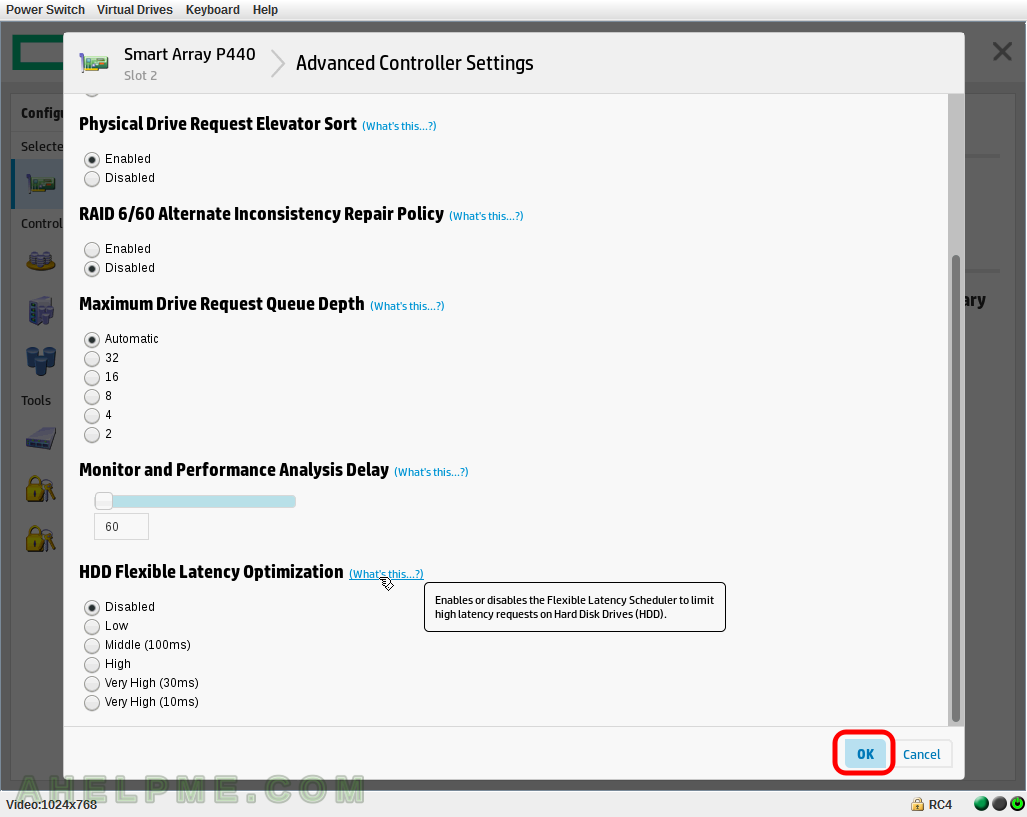
SCREENSHOT 40) Click on the controller Smart Array P440 on the left and then click on “Modify Spare Activation Mode” to modify disk spare behavior – predictive or not.