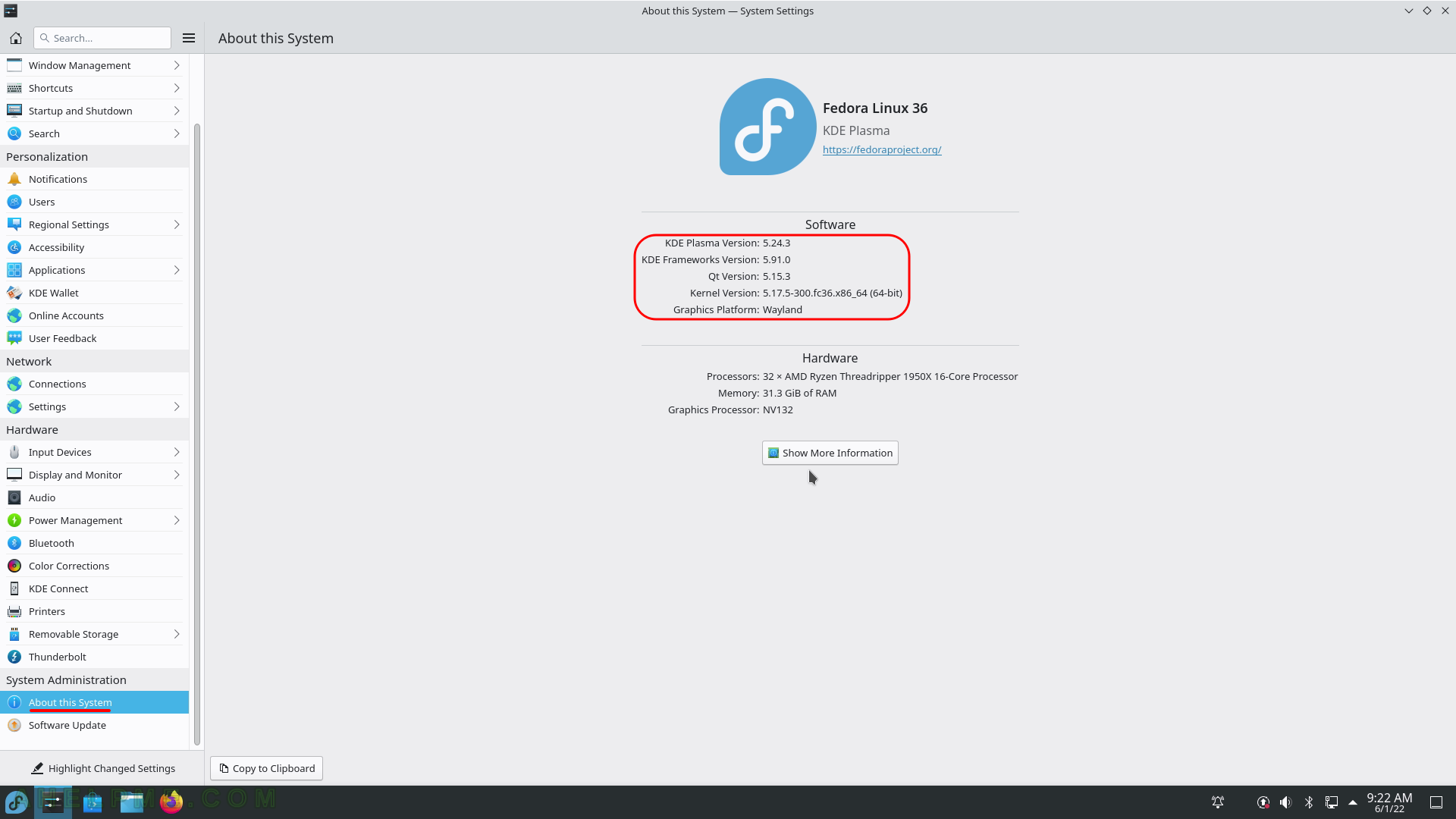SCREENSHOT 21) The setup is still working… Installation progress is at 75%.
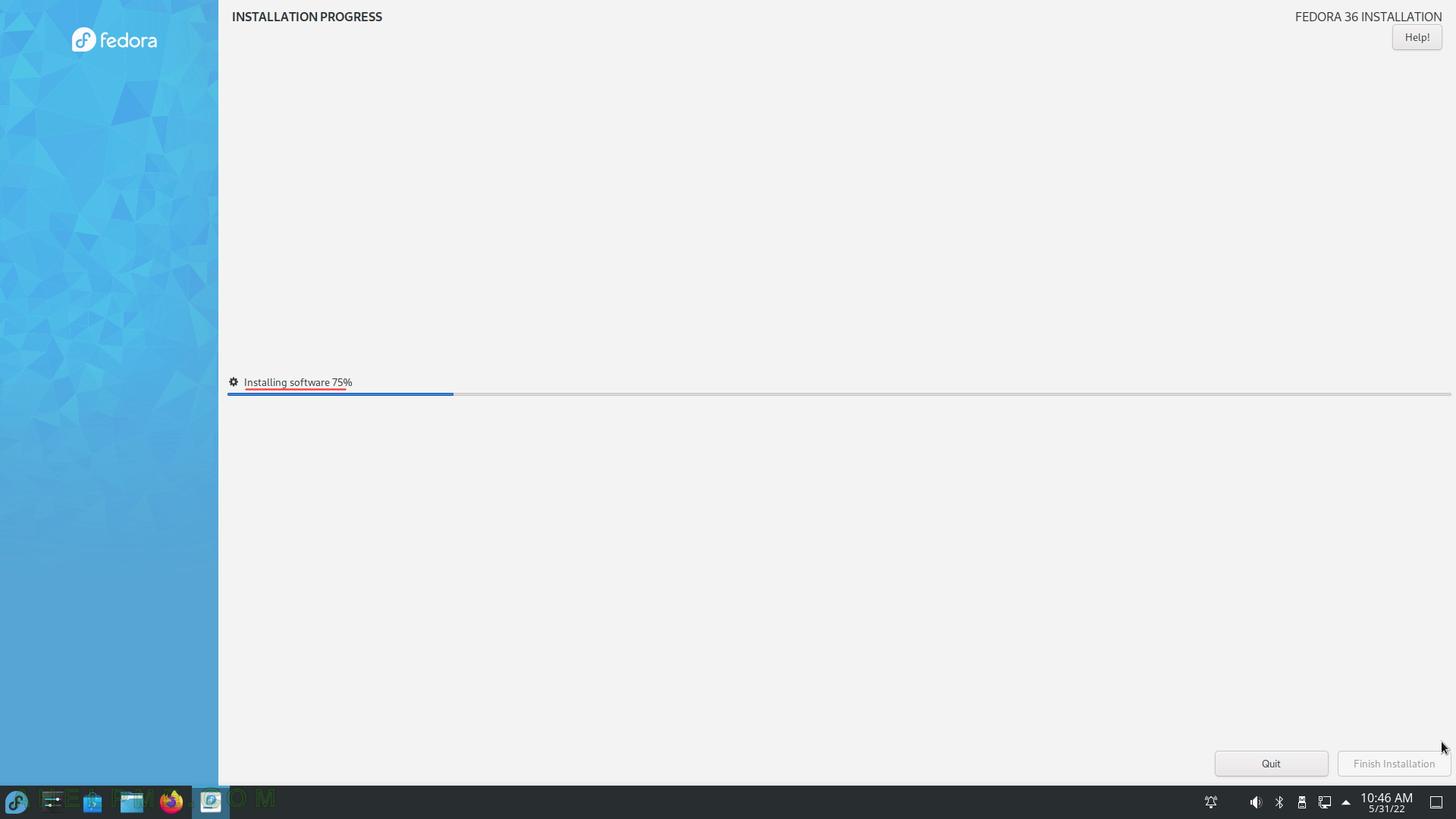
SCREENSHOT 22) The installation has finished. Quit the installation program.
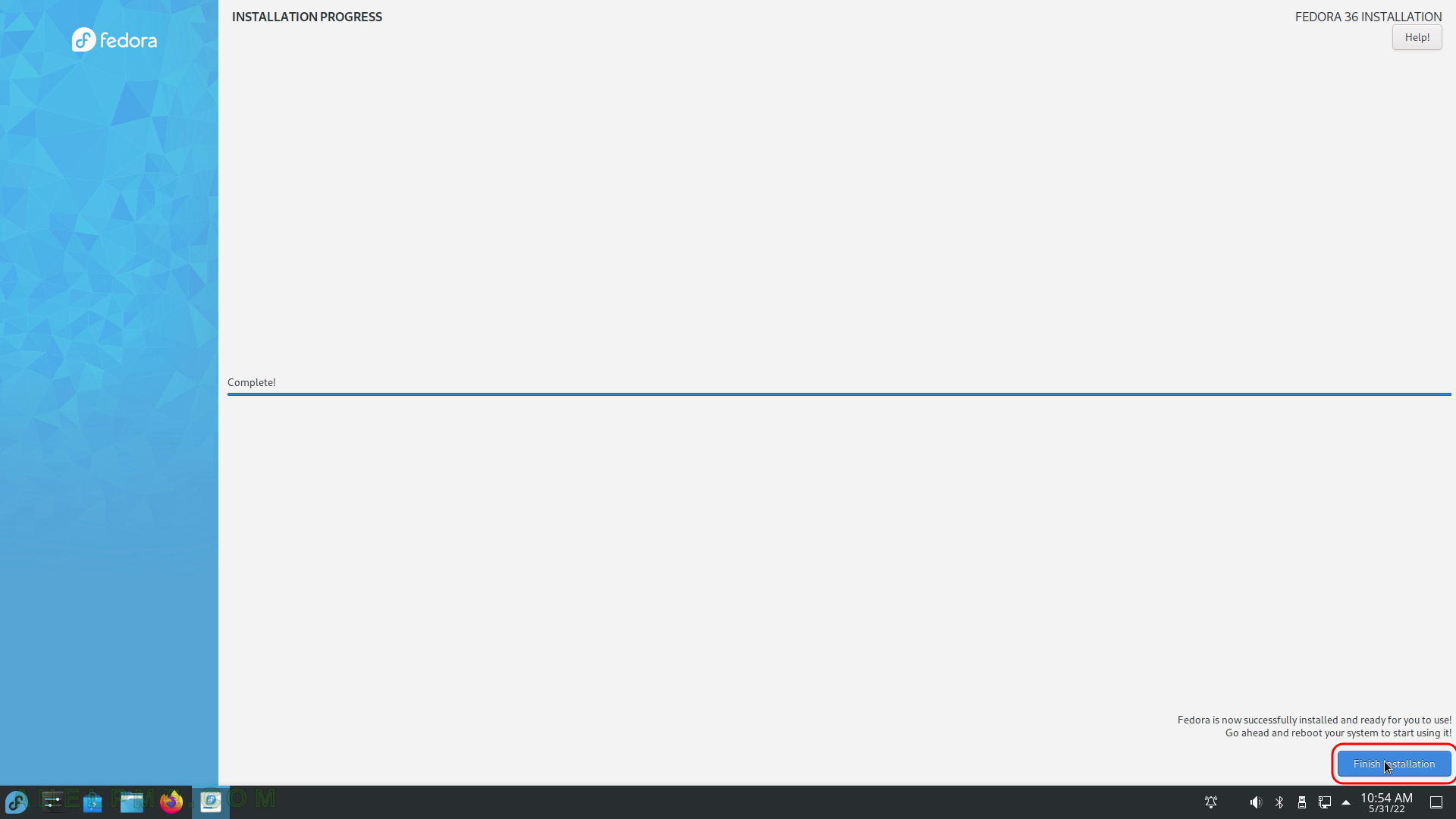
SCREENSHOT 23) The user is still in the Live image, so click on the bottom left corner and then click on “Shut Down” as shown.
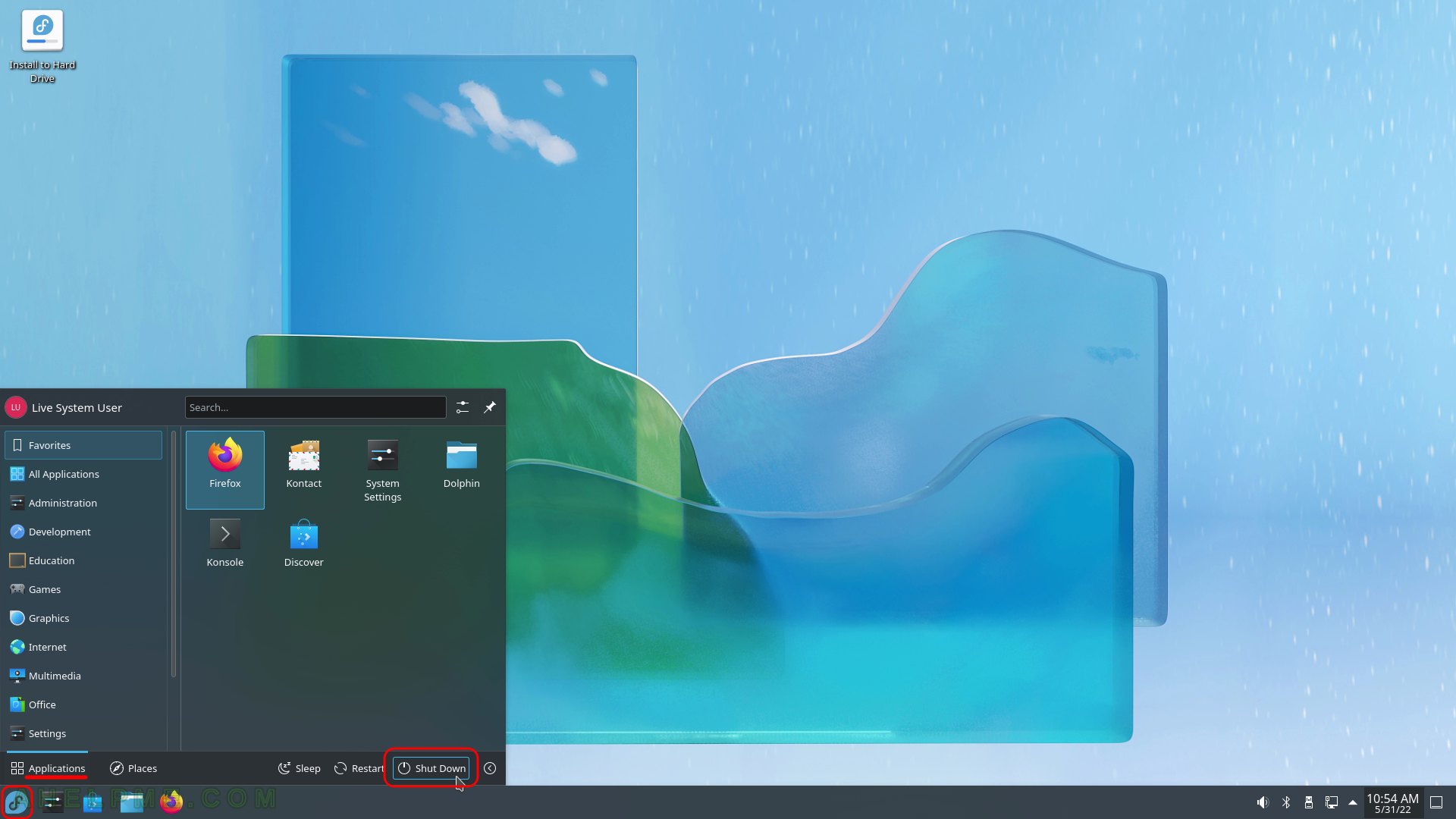
SCREENSHOT 24) A request to the user is issued to conirm the restart of the computer.
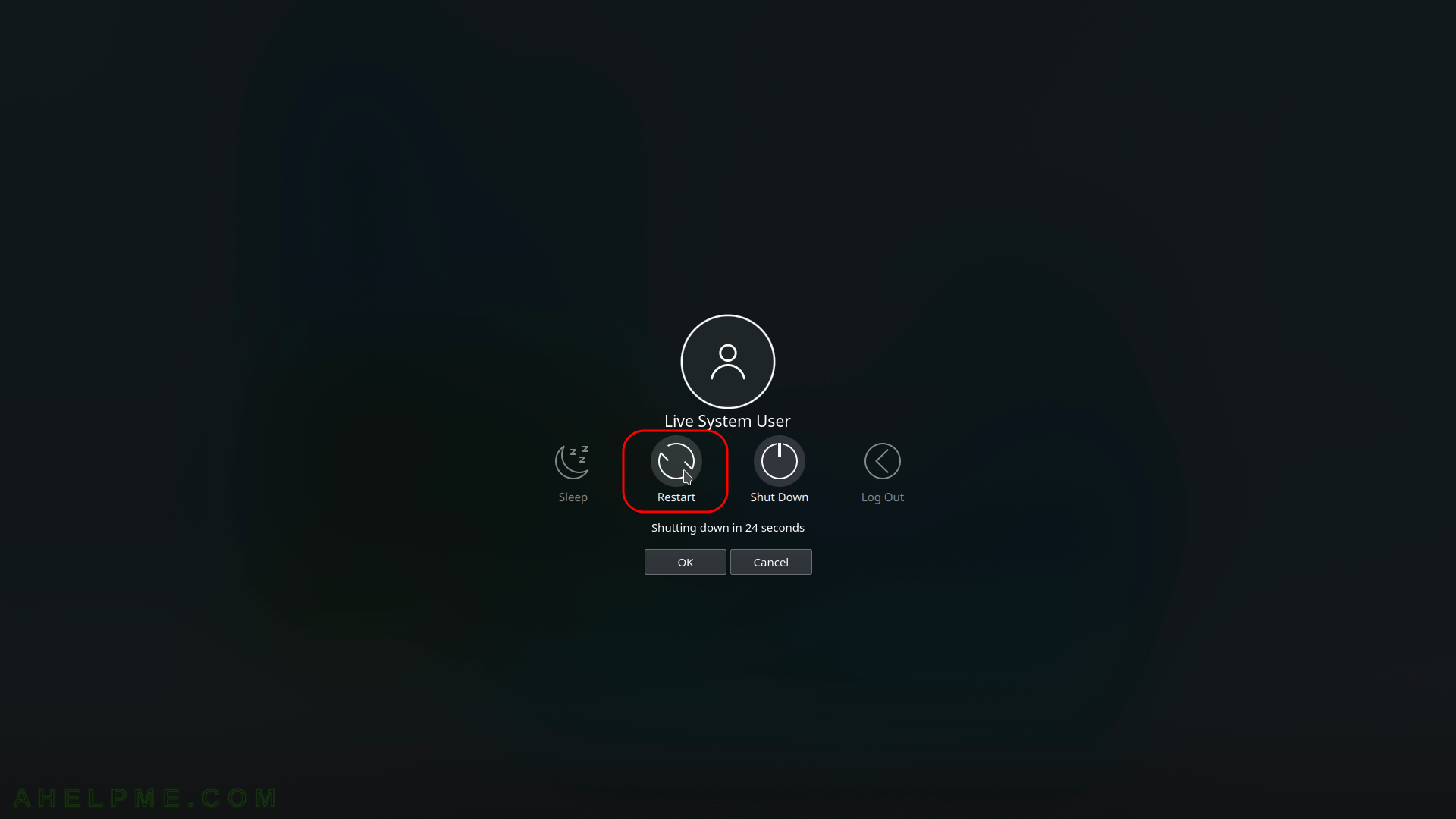
SCREENSHOT 25) Freshly installed Fedora 36 KDE Plasma is the default boot option in the booting program (grub2).
There are more options if more OSes preset in the computer. The setup found these options and added to the boot menu. The kernel version is shown – 5.17.5-300.
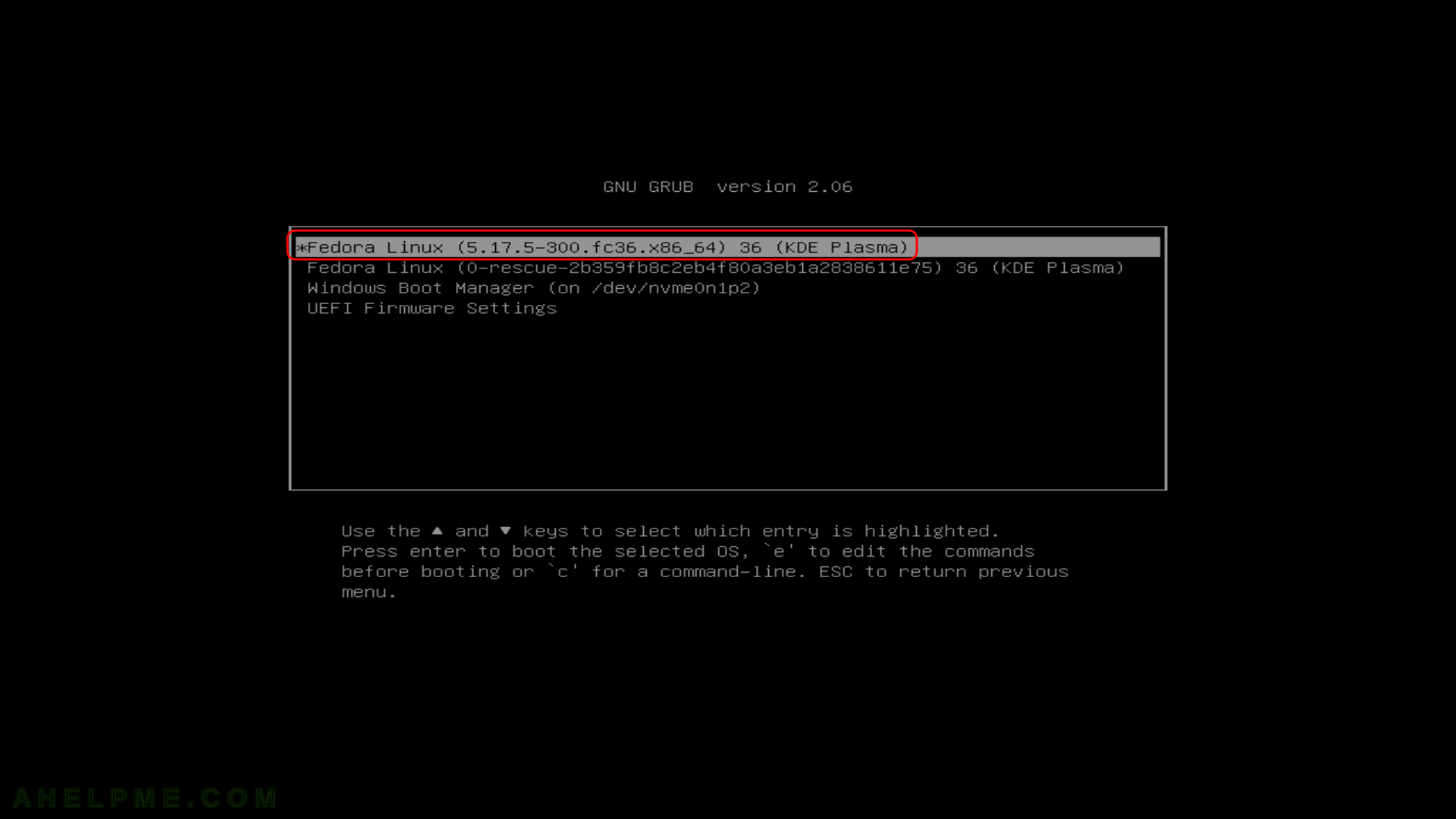
SCREENSHOT 26) Select your user and login with the right password.
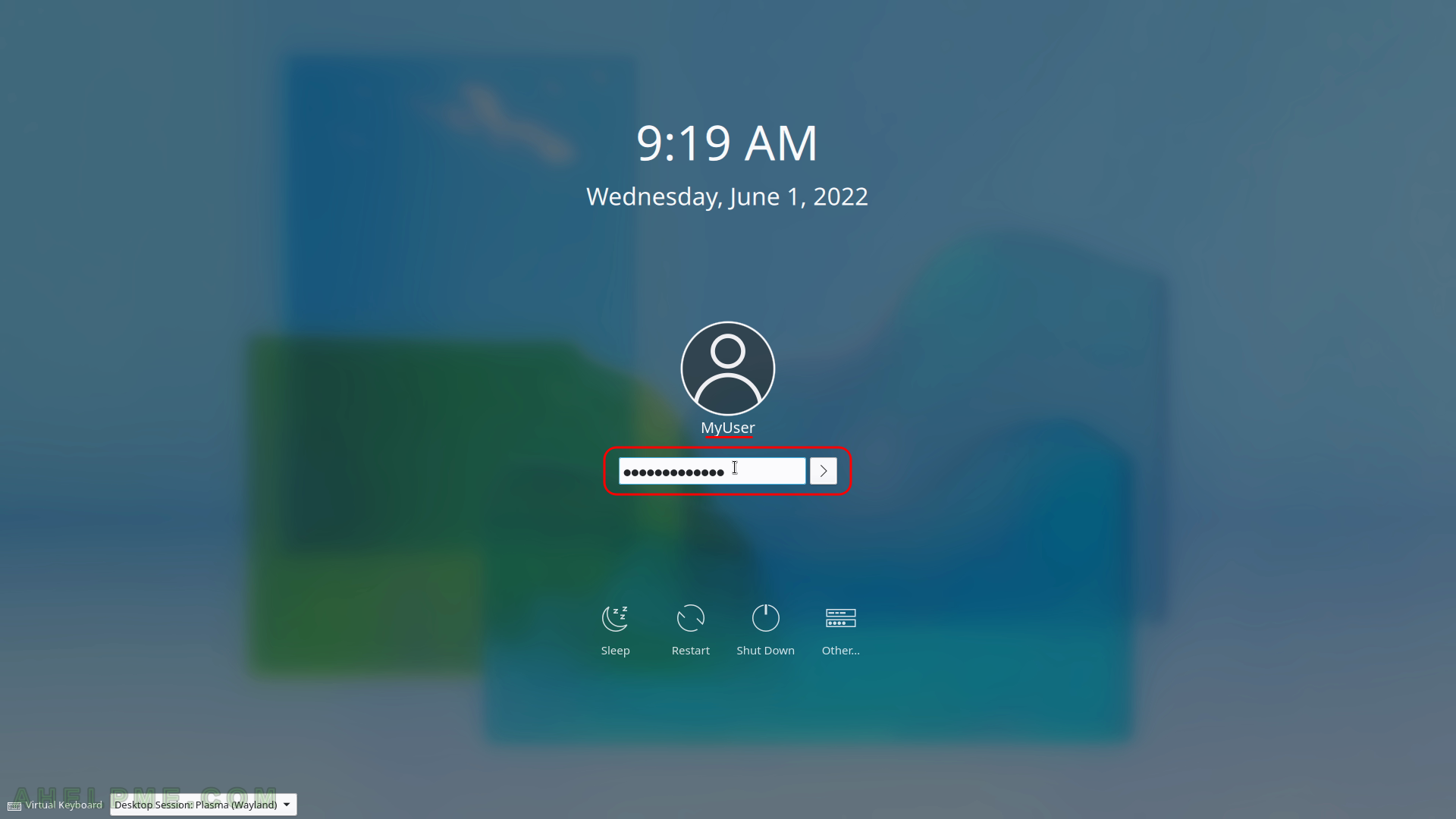
SCREENSHOT 27) The KDE Plasma Deskop is loading.
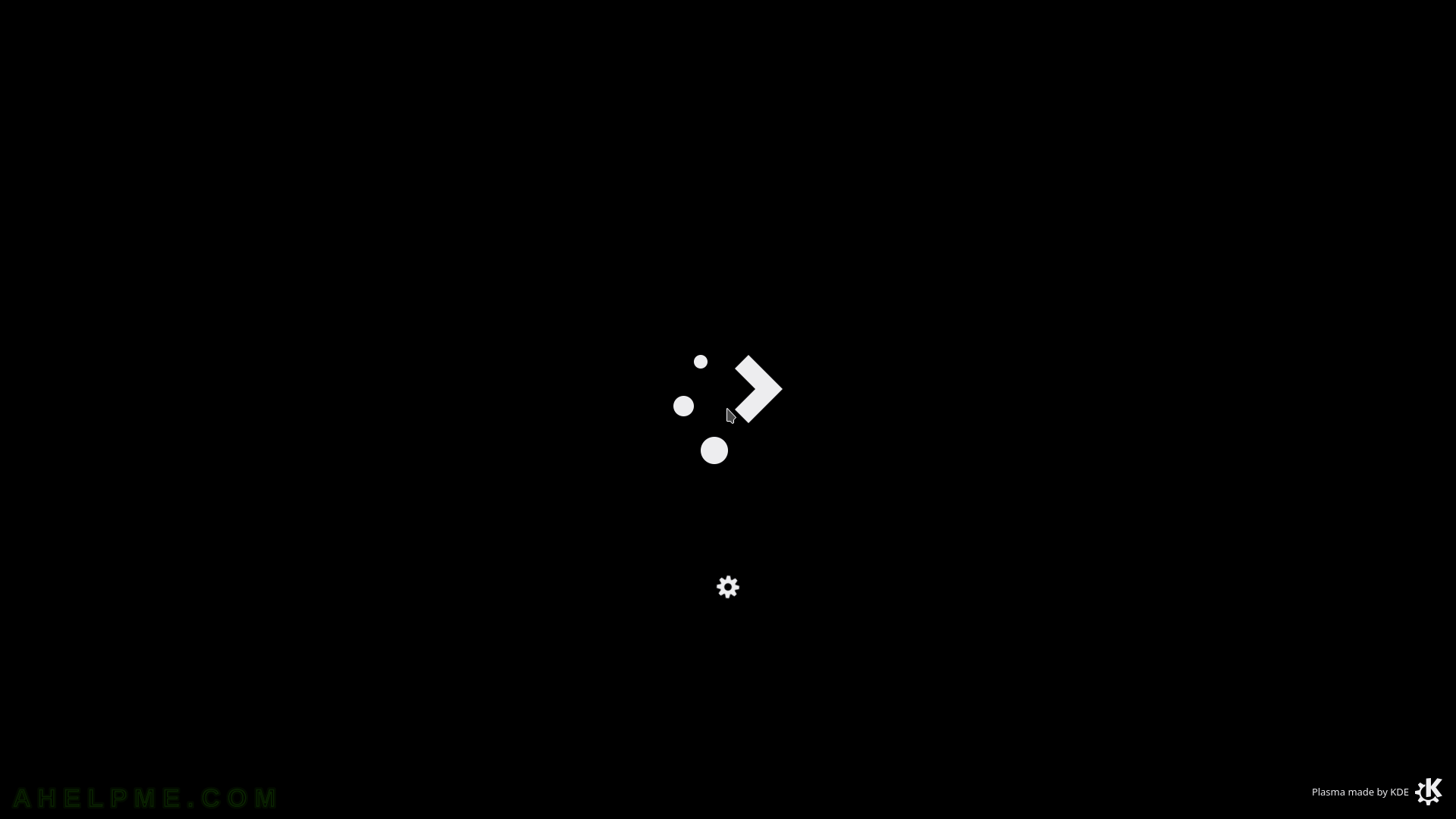
SCREENSHOT 28) This is the default look of the KDE Plasma Desktop.
All of the panels (i.e. toolbars) could be rearranged and customized.
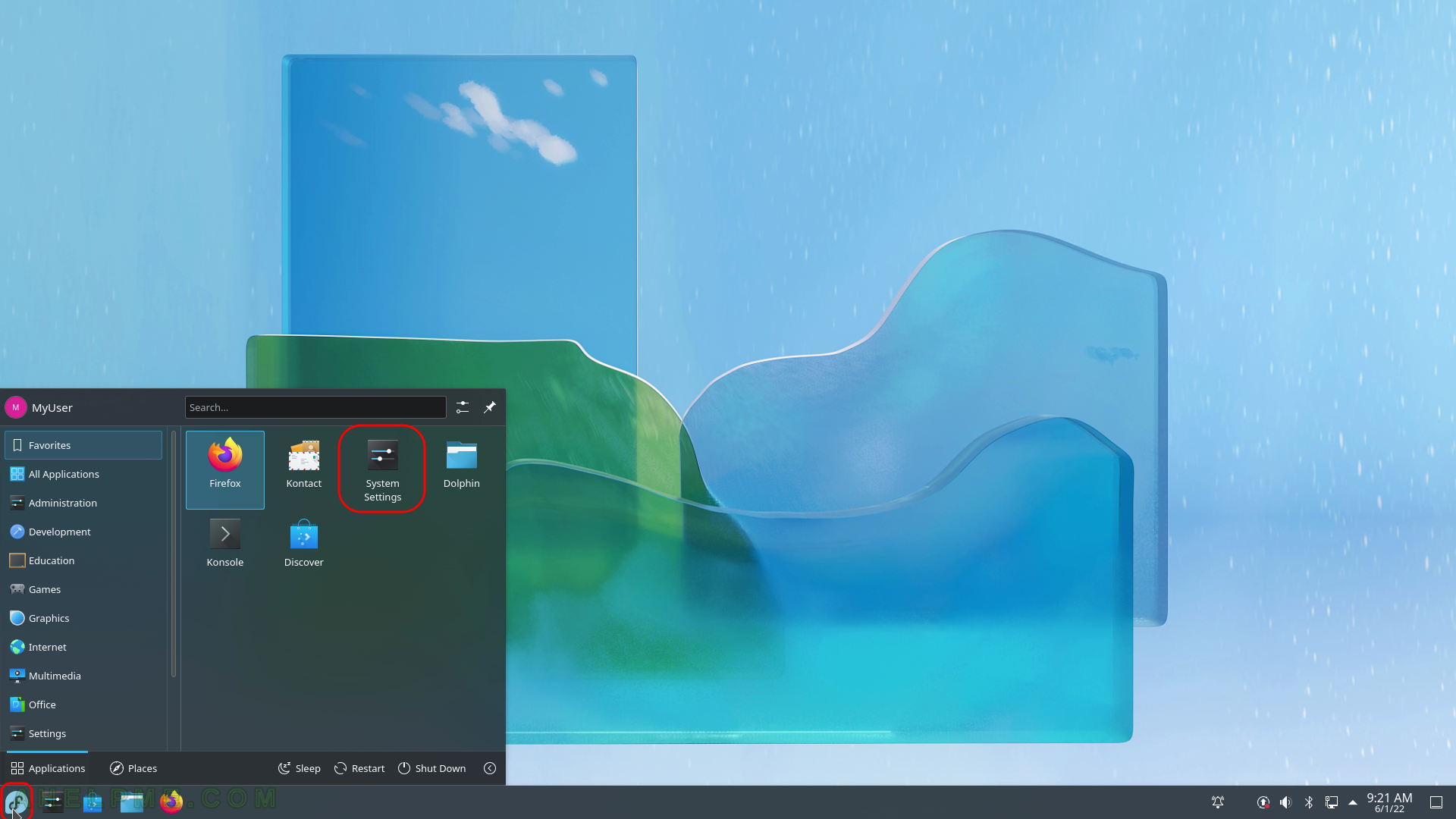
SCREENSHOT 29) About the system – Fedora 36 KDE Plasma Desktop. The key information Software (the information in presented at the beginning) and Hardware.