The Cloner Alliance HDML-Cloner Box Pro is a cool little box, which allows you to record video output from multiple devices such as PC, TV, set-top box, it could have two simultaneous input streams and it supports HDMI, VGA, MMI (Multimedia Video Interface with HDMI). It has a remote controller with even a button of making only screenshots of the video input!
It happens really rare, but the device could have problems with auto detecting the right aspect ratio (or/and resolution) and it trims several lines of the display output from the forth directions of the display as shown bellow:
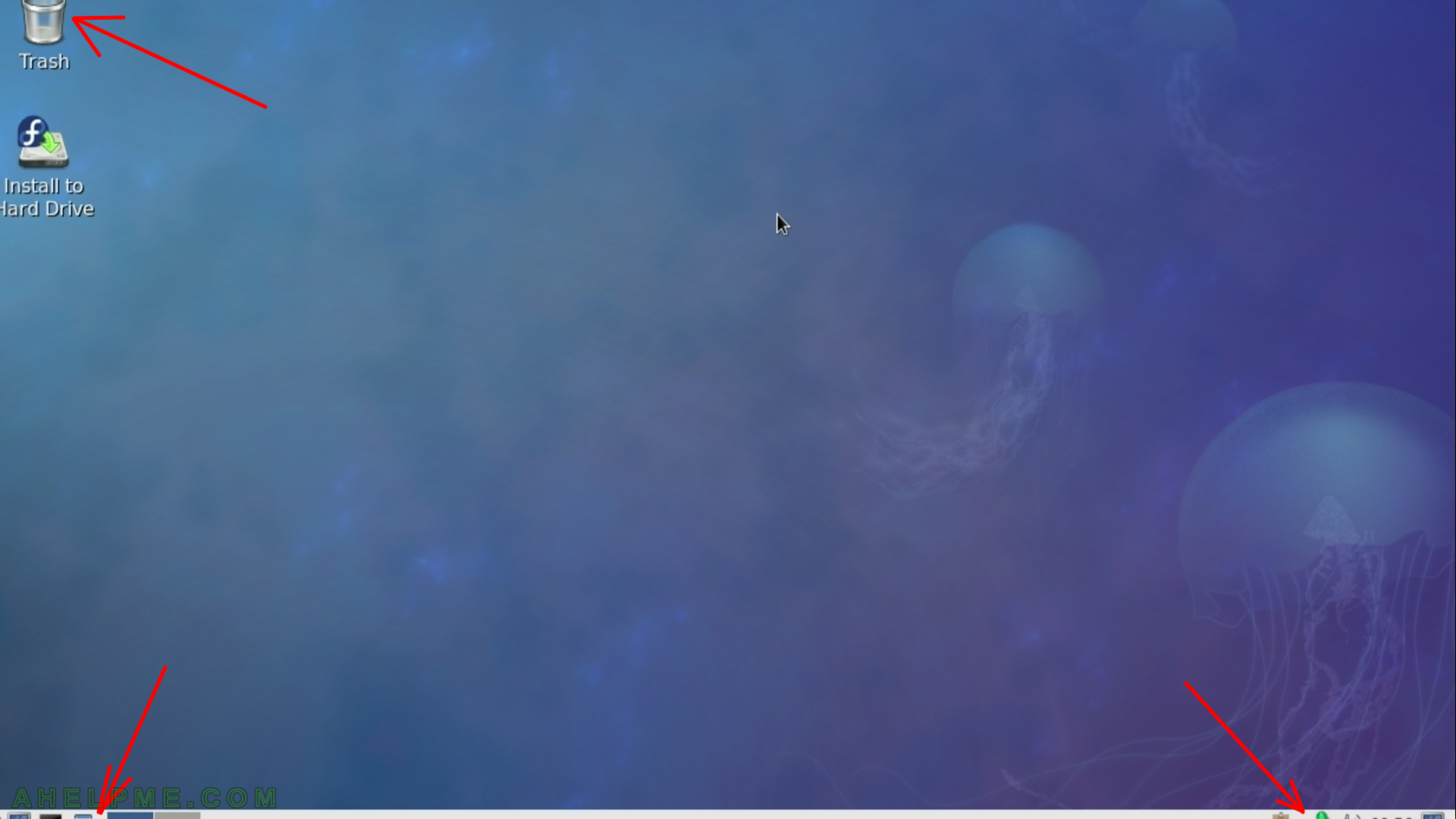
And even you try all the options in the Remote Controller of aspect ration 16:9, 4:3 and PC (even Auto is not correct) or try to change the source (probably to rescan the source – HDMI, VGA, AV, YPbPr) nothing will help to prevent this problem of trimming some pixels’ lines in each direction!
But the device has more options than those in the “Remote Controller”
In such situations you should use
“Just Scan” aspect ratio
You could see them by clicking the settings button or by using the HDML-Cloner Pro Helper
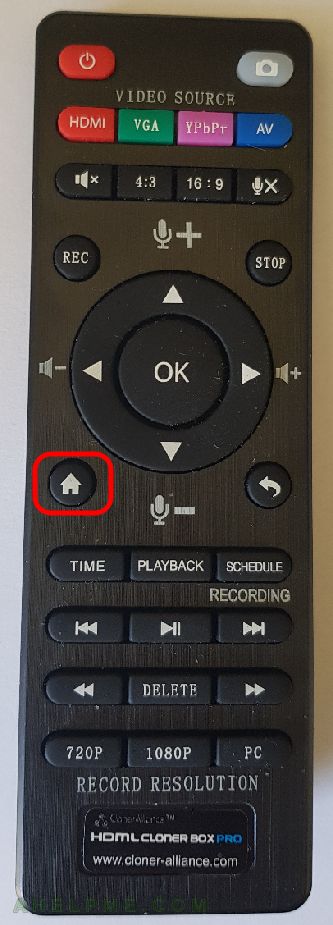
And follow these simple steps
STEP 1) First screen of the settings. Press “Right” button of the Remote Controller
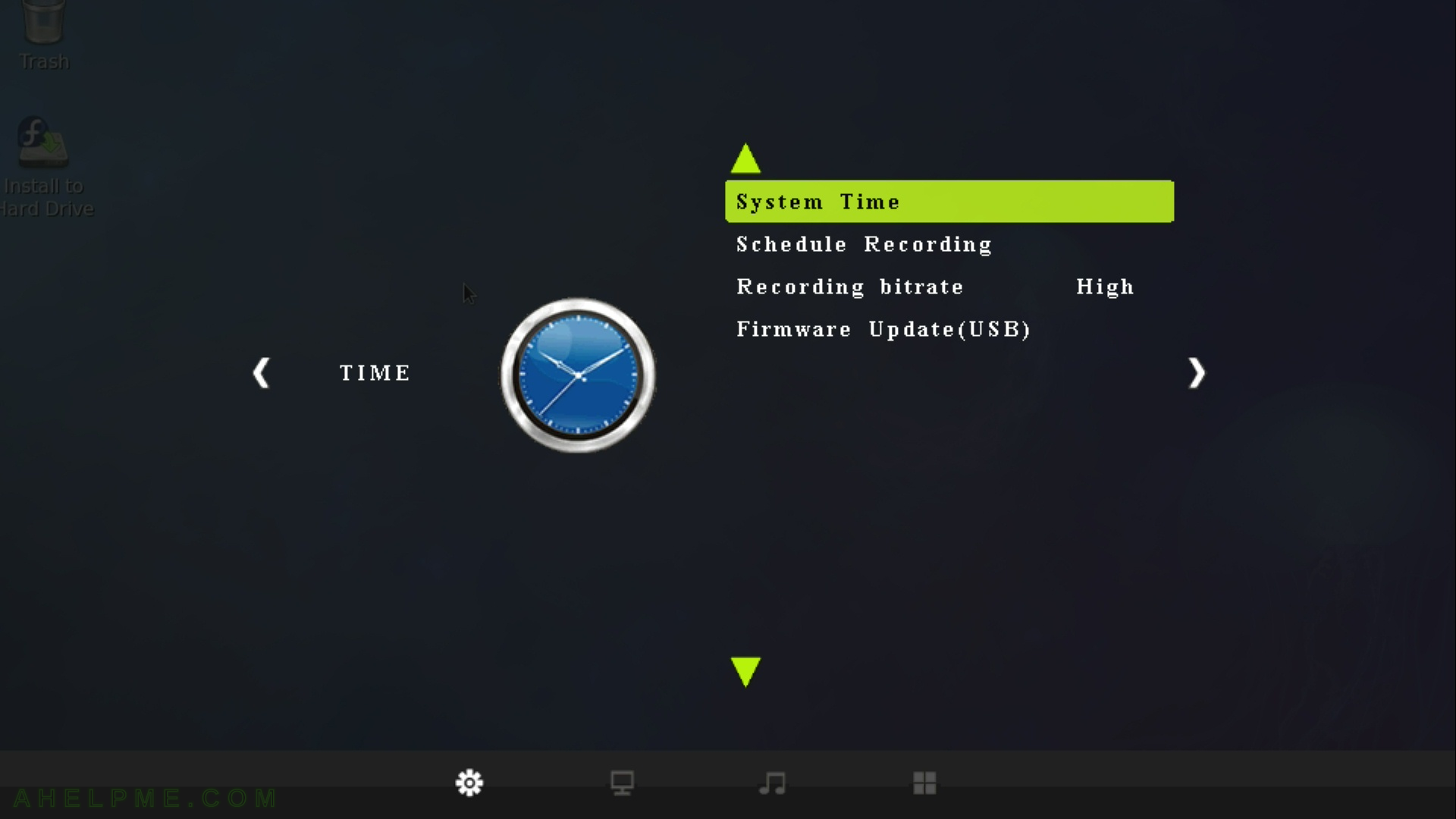
STEP 2) Second screen of the settings, press “Down” button till you reach the Aspect Ratio 16:9 (could be different in your case) and press “OK” button.
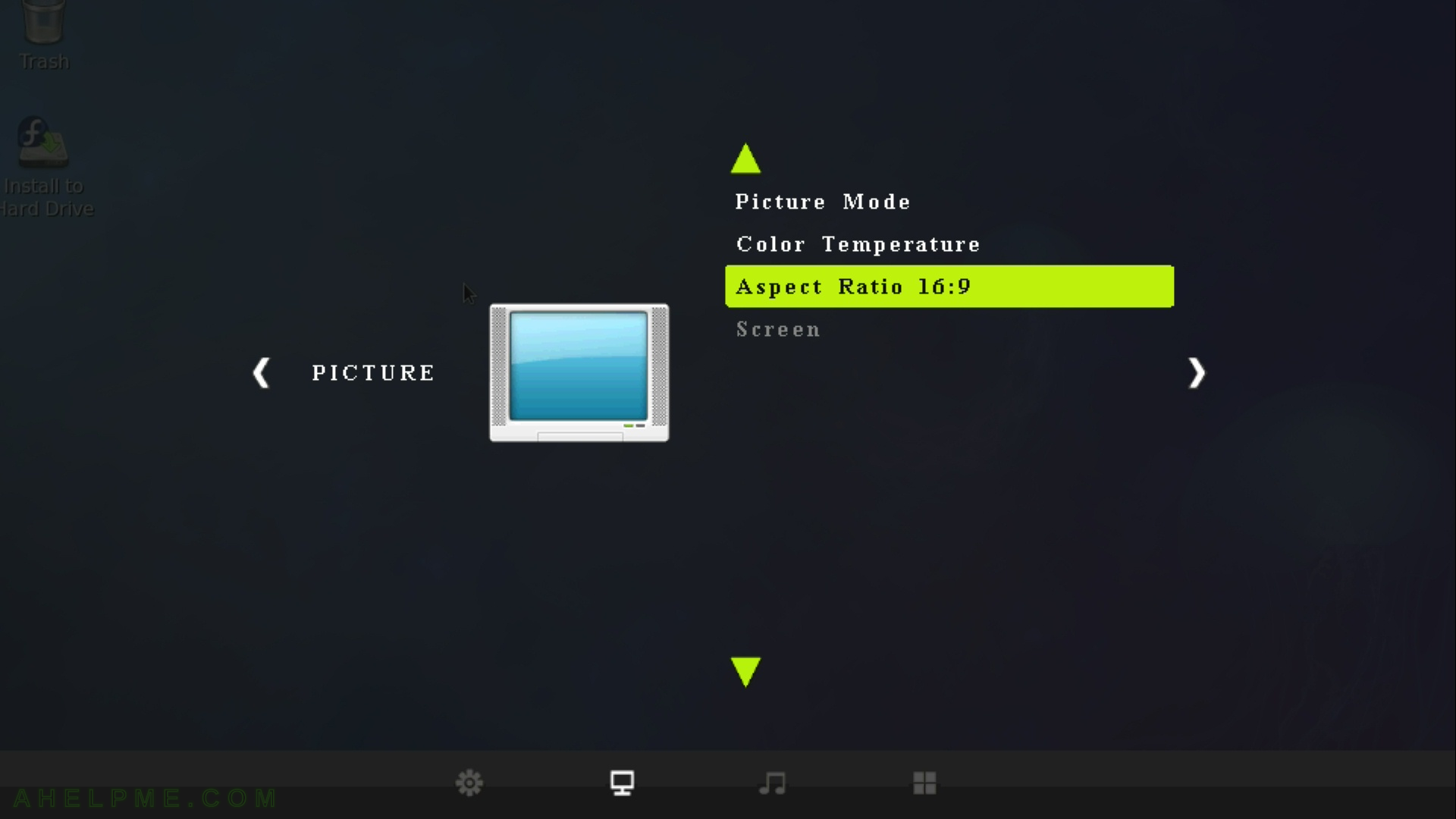
STEP 3) All options of the Aspect Ratio – Auto, 4:3,16:9, Zoom 1, Zoom 2, Just Scan, Panorama (there is a second page of this meny) , you could experiment with them if you like. There is a zooming options.
Auto did not help us!
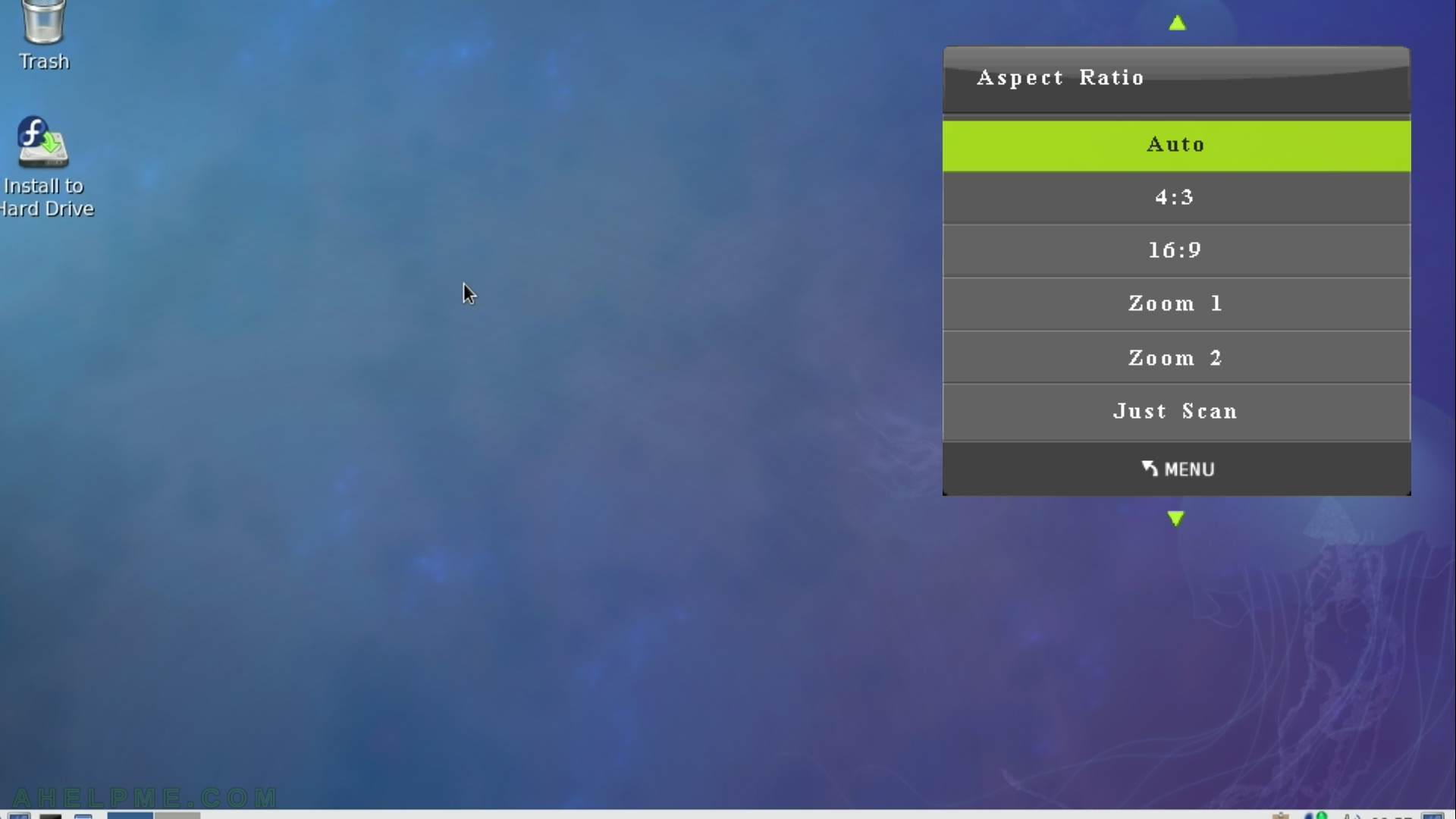
STEP 4) As you can see “4:3” did not help us, neither
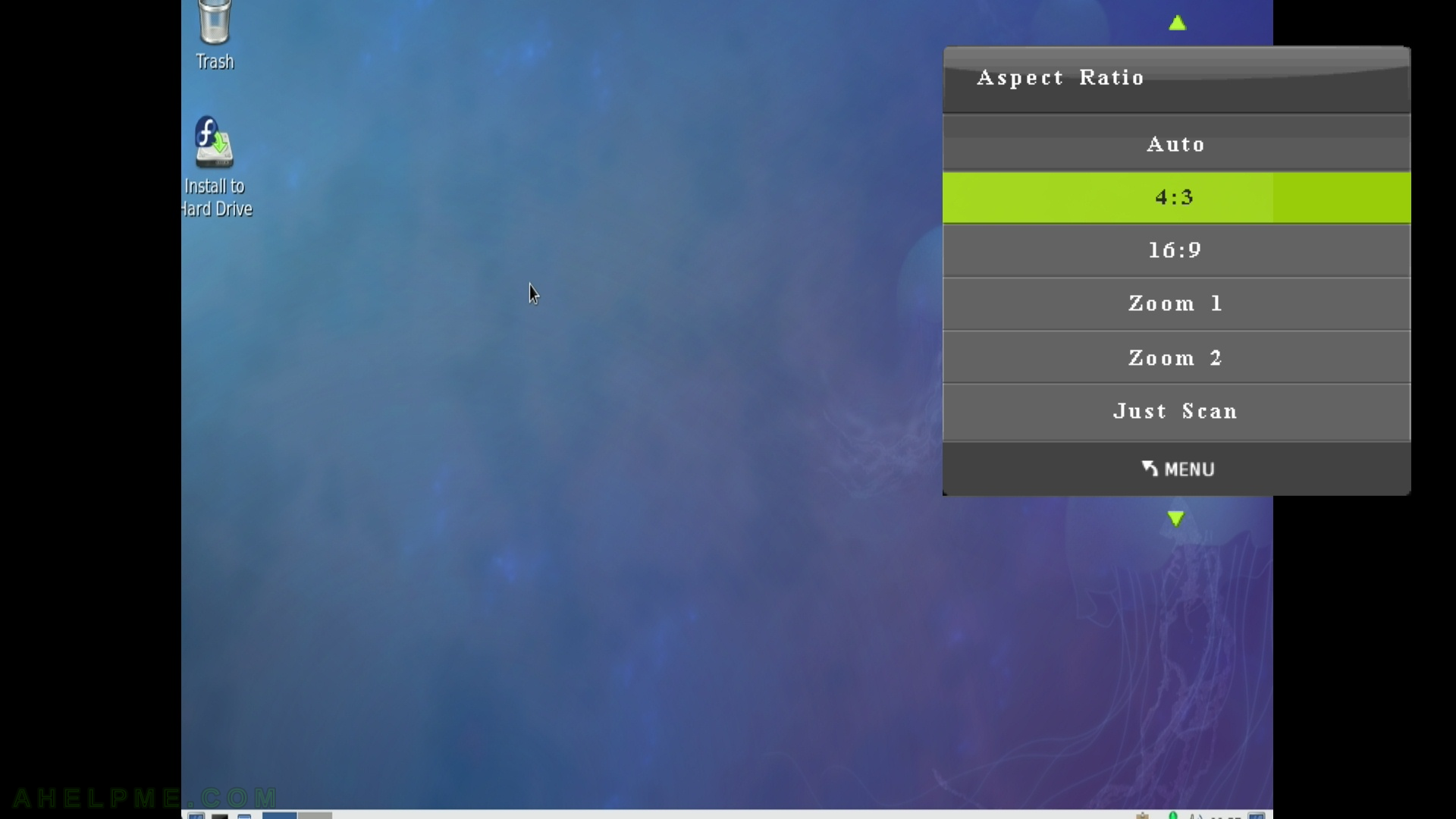
STEP 5) “Just Scan” is the right one!
As you can see the display output is shown in full size and no trimming in any dimension!
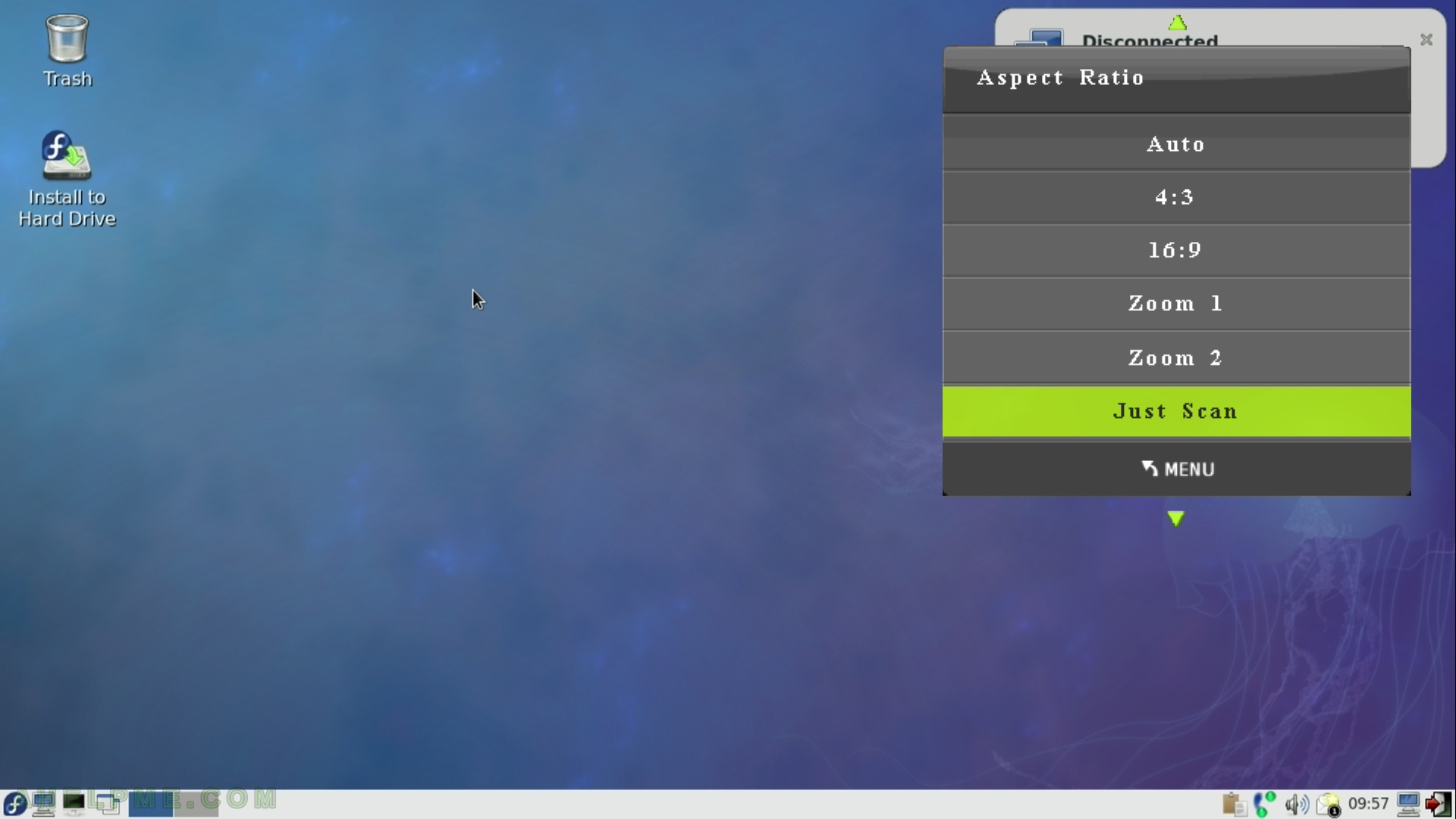
STEP 6) The resolution was 1280×720 under Fedora, but it could happen under Windows 10 – we have the problem there, too.
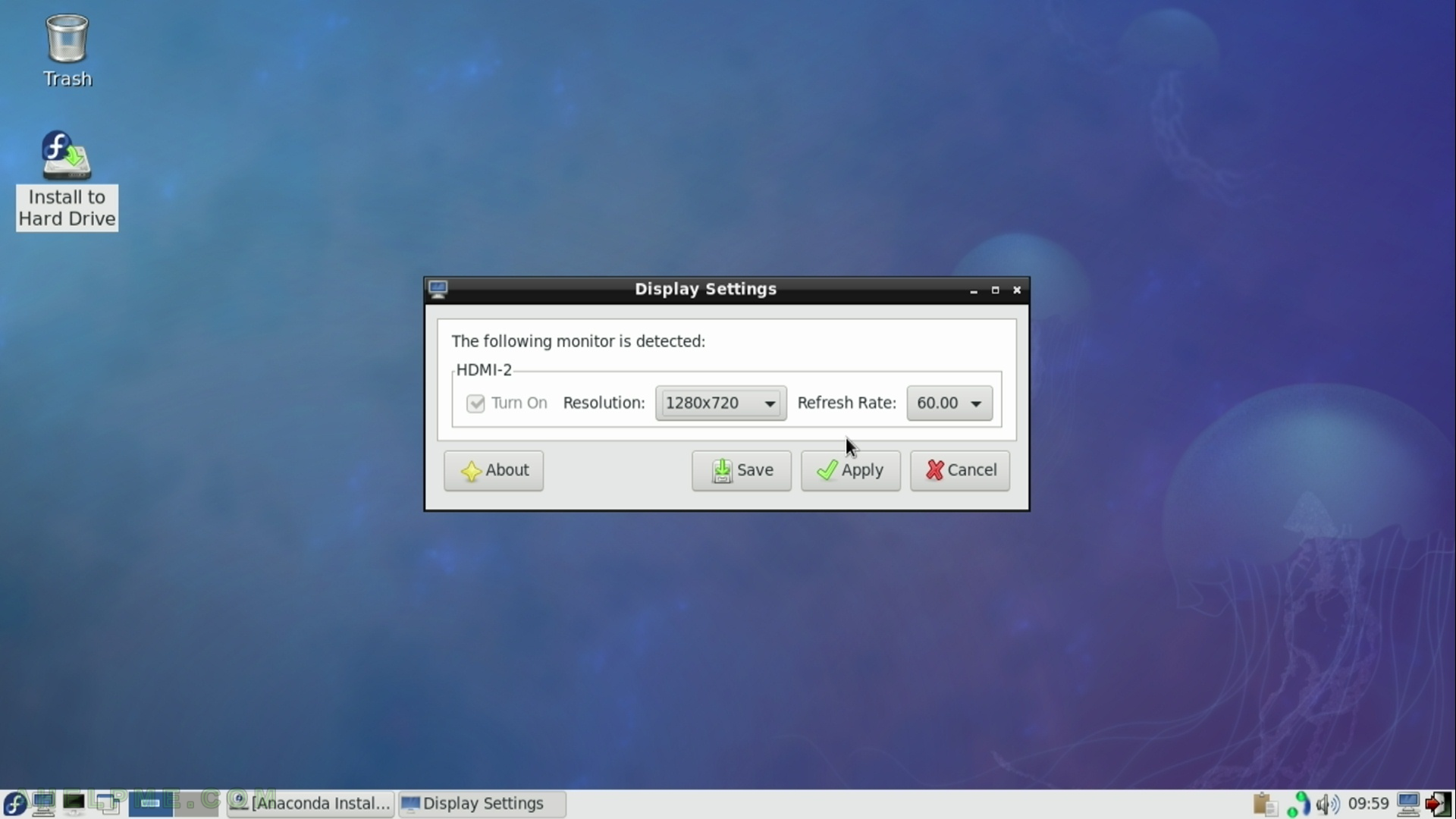
* Second method
It happened that the option “Just Scan” in the settings was not available once we wanted to install an older OS. So we cannot use it to fix our display on the screen, so it occurred us to try the following:
- Power off your machine and the device HDML-Cloner Box Pro
- Remove the device, so the HDMI cable will go directly to the monitor/TV – no device HDML-Cloner Box Pro in the middle
- Start the machine
- Go to the step where you have experienced this strange behavior of trimming the display output. In our case we used in a PC and booted an old Linux Installer setup and
- Power off the monitor
- Put the device between the monitor and the PC as you used it before
- Power on the monitor and the device HDML-Cloner Box Pro and it will detect the resolution right and you’ll have all the display area – no trimming!
It is very important to power on the server without the device and then to put it in the middle without powering off the PC/machine! Be careful when doing this operations and plugging and unplugging HDMI cables be sure the monitor and the HDML-Cloner Box Pro MUST be in power off state!