Here you will see our log of upgrading the Supermicro IPMI firmware with the cli tool included in the firmware package for your IPMI unit under Linux console.
If your server has built-in IPMI unit in the motherboard there will be a firmware for it next to the BIOS firmware in the Supermicro site. You go to the page of your Supermicro page and on the left part you have also the BIOS and IPMI firmware links. The IPMI firmware package has a Windows/DOS and Linux executable files to flash the firmware under the console.
So here we flash a new firmware to our motherboard is X10SLM+-F.
Here you can see left “Links & Resources” and click on ” BMC/IPMI Firmware” to download the latest IPMI firmware for your motherboard.
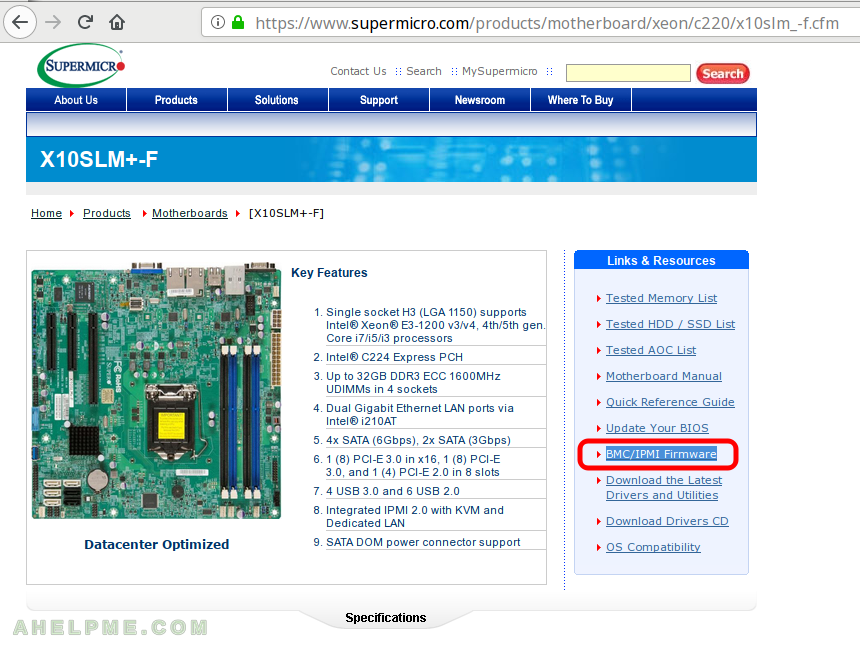
Upload the downloaded file in your server.
STEP 1) Unpack the firmware file downloaded from Supermicro site.
Here we include the verbose output of “tar” so you can see what files are included. The files we use here are highlighted.
[root@srv ~]# ls -altr total 25904 drwxr-xr-x. 94 root root 81920 3 Feb 17,42 .. drwxr-xr-x. 2 root root 4096 3 Feb 17,43 . -rw-r--r--. 1 root root 26432121 3 Feb 17,43 REDFISH_X10_372.zip [root@srv ~]# mkdir REDFISH_X10_372 [root@srv ~]# cd REDFISH_X10_372/ [root@srv ~/REDFISH_X10_372]# unzip ../REDFISH_X10_372.zip Archive: ../REDFISH_X10_372.zip inflating: Redfish_Ref_Guide_2.0.pdf creating: 2.07/ creating: 2.07/dos/ inflating: 2.07/dos/AdUpdate.exe creating: 2.07/linux/ creating: 2.07/linux/x32/ inflating: 2.07/linux/x32/AlUpdate creating: 2.07/linux/x64/ inflating: 2.07/linux/x64/AlUpdate inflating: 2.07/ReleaseNote.txt creating: 2.07/windows/ creating: 2.07/windows/x32/ inflating: 2.07/windows/x32/AwUpdate.exe inflating: 2.07/windows/x32/phymem32.sys inflating: 2.07/windows/x32/pmdll32.dll inflating: 2.07/windows/x32/superbmc32.sys inflating: 2.07/windows/x32/superdll_ssm32.dll creating: 2.07/windows/x64/ inflating: 2.07/windows/x64/AwUpdate.exe inflating: 2.07/windows/x64/phymem64.sys inflating: 2.07/windows/x64/pmdll64.dll inflating: 2.07/windows/x64/superbmc.sys inflating: 2.07/windows/x64/superdll_ssm64.dll inflating: IPMI Firmware Update_NEW.doc inflating: REDFISH_X10_372.bin
There are 5 version of the flash utility Linux 32bit and 64bit, Windows 32bit and 64bit and a dos version.
STEP 2) Flash the BCM/IPMI firmware.
We choose here not to preserve configuration, because some old features might be incompatible with the new one. It is not mandatory to do it in fact we also tested with “to preserve” the old configuration and we have no problems afterwards.
We do not change almost anything in the IPMI configuration except admin password and the network settings and when flashing under the OS you have the ability to reconfigure it after the flashing process. Your server is up and running and you can use “ipmitool” to configure the IPMI module.
The whole process took about 15 minutes.
[root@srv ~/REDFISH_X10_372]# 2.07/linux/x64/AlUpdate -f REDFISH_X10_372.bin -r n
sh: cls: command not found
*****************************************************************************
* ATEN Technology, Inc. *
*****************************************************************************
* FUNCTION : IPMI FIRMWARE UPDATE UTILITY *
* VERSION : 2.07 *
* BUILD DATE : Jul 13 2016 *
* USAGE : *
* (1)Update FIRMWARE : AlUpdate -f filename.bin [OPTION] *
* (2)Dump FIRMWARE : AlUpdate -d filename *
* (3)Restore CONFIG : AlUpdate -c -f filename.bin *
* (4)Backup CONFIG : AlUpdate -c -d filename.bin *
*****************************************************************************
* OPTION *
* -i the IPMI channel, currently, kcs and lan are supported *
* LAN channel specific arguments *
* -h remote BMC address and RMCP+ port, (default port is 623) *
* -u IPMI user name *
* -p IPMI password correlated to IPMI user name *
* -r Preserve Configuration (default is Preserve) *
* n:No Preserve, reset to factory default settings *
* y:Preserve, keep all of the settings *
* -c IPMI configuration backup/restore *
* -f [restore.bin] Restore configurations *
* -d [backup.bin] Backup configurations *
*****************************************************************************
* EXAMPLE *
* we like to upgrade firmware through KCS channel *
* AlUpdate -f fwuperade.bin -i kcs -r y *
* AlUpdate -d fwdump.bin -i kcs -r y *
* *
* we like to restore/backup IPMI config through KCS channel *
* AlUpdate -c -f restore.bin -i kcs -r y *
* AlUpdate -c -d backup.bin -i kcs -r y *
* *
* we like to upgrade firmware through LAN channel with *
* - BMC IP address 10.11.12.13 port 623 *
* - IPMI username is usr *
* - Password for alice is pwd *
* - Preserve Configuration *
* AlUpdate -f fw.bin -i lan -h 10.11.12.13 623 -u usr -p pwd -r y *
* AlUpdate -d fwdump.bin -i lan -h 10.11.12.13 623 -u usr -p pwd -r y *
* *
* we like to restore/backup IPMI config through LAN channel with *
* - BMC IP address 10.11.12.13 port 623 *
* - IPMI username is usr *
* - Password for alice is pwd *
* - Preserve Configuration *
* AlUpdate -c -f fw.bin -i lan -h 10.11.12.13 623 -u usr -p pwd *
* AlUpdate -c -d fwdump.bin -i lan -h 10.11.12.13 623 -u usr -p pwd *
*****************************************************************************
2.07/linux/x64/AlUpdate -f REDFISH_X10_372.bin -r n
Try open dev ipmi0....
Check if this file is valid................
If the FW update fails,PLEASE TRY AGAIN
Load part 0 126008 bytes, [Ok]
Load part 1 14635008 bytes, [Ok]
Load part 2 1537585 bytes, [Ok]
Load part 3 8081440 bytes, [Ok]
Load part 4 262144 bytes, [Ok]
If the FW update fails. PLEASE WAIT 5 MINS AND REMOVE THE AC...
new firmware is updating...100%
Update Complete,Please wait for BMC reboot, about 1 min
[root@srv ~/REDFISH_X10_372]#
All the lines starting with “Load part” will shows progress percentages like:
Load part 1 14635008 bytes, 4137K bytes 29%"
And the line starting with “new firmware is updating…” also shows like:
new firmware is updating...28%
In dmesg you can see your IPMI module resets:
[root@conv1 ~]# dmesg [1954154.242383] usb 3-7: USB disconnect, device number 2 [1954154.242385] usb 3-7.1: USB disconnect, device number 3 [1954185.337154] usb 3-7: new high-speed USB device number 4 using xhci_hcd [1954185.501356] usb 3-7: New USB device found, idVendor=0557, idProduct=7000 [1954185.501358] usb 3-7: New USB device strings: Mfr=0, Product=0, SerialNumber=0 [1954185.501879] hub 3-7:1.0: USB hub found [1954185.501923] hub 3-7:1.0: 4 ports detected [1954185.899168] usb 3-7.1: new low-speed USB device number 5 using xhci_hcd [1954185.999375] usb 3-7.1: New USB device found, idVendor=0557, idProduct=2419 [1954185.999376] usb 3-7.1: New USB device strings: Mfr=0, Product=0, SerialNumber=0 [1954186.000708] input: HID 0557:2419 as /devices/pci0000:00/0000:00:14.0/usb3/3-7/3-7.1/3-7.1:1.0/input/input10 [1954186.051346] hid-generic 0003:0557:2419.0003: input,hidraw0: USB HID v1.00 Keyboard [HID 0557:2419] on usb-0000:00:14.0-7.1/input0 [1954186.052050] input: HID 0557:2419 as /devices/pci0000:00/0000:00:14.0/usb3/3-7/3-7.1/3-7.1:1.1/input/input11 [1954186.052423] hid-generic 0003:0557:2419.0004: input,hidraw1: USB HID v1.00 Mouse [HID 0557:2419] on usb-0000:00:14.0-7.1/input1 [1954199.668503] usb 3-7.1: USB disconnect, device number 5 [1954201.450533] usb 3-7.1: new low-speed USB device number 6 using xhci_hcd [1954201.550755] usb 3-7.1: New USB device found, idVendor=0557, idProduct=2419 [1954201.550756] usb 3-7.1: New USB device strings: Mfr=0, Product=0, SerialNumber=0 [1954201.552044] input: HID 0557:2419 as /devices/pci0000:00/0000:00:14.0/usb3/3-7/3-7.1/3-7.1:1.0/input/input12 [1954201.602658] hid-generic 0003:0557:2419.0005: input,hidraw0: USB HID v1.00 Keyboard [HID 0557:2419] on usb-0000:00:14.0-7.1/input0 [1954201.603372] input: HID 0557:2419 as /devices/pci0000:00/0000:00:14.0/usb3/3-7/3-7.1/3-7.1:1.1/input/input13 [1954201.603729] hid-generic 0003:0557:2419.0006: input,hidraw1: USB HID v1.00 Mouse [HID 0557:2419] on usb-0000:00:14.0-7.1/input1