First, at present, booting from USB is impossible with VirtualBox! But there is a really easy workaround to use VMDK, which is just a container file describing physical devices (or files) to use in virtual machines like VirtualBox or VMware.
Because the USB is just another physical device attached to the machine this article will help to attach the USB drive to a virtual machine – Add a raw disk to a virtualbox virtual machine. Then boot from the newly attached disk.
Here is the quick tip for the USB drive:
- Attach the USB drive and find its device path. Under Windows, it would be something like “\\.\PhysicalDrive3” (open “Disk Management” if not sure) and under Linux it would be /dev/sdc, for example. This is the third disk device (including USB disk devices) connected to the machine.
- Make the VMDK from the USB physical device.
Under Windows:VBoxManage.exe internalcommands createrawvmdk -filename "c:\Users\homer\.VirtualBox\windows11pro-install-usb.vmdk" -rawdisk \\.\PhysicalDrive3
Under Linux:
VBoxManage internalcommands createrawvmdk -filename /home/myuser/.VirtualBox/windows11pro-install-usb.vmdk.vmdk -rawdisk /dev/sdc
- Attach it the virtual machine: Settings -> Storage -> Storage Devices.
First, a click on “Adds hard disk” would show a menu to add a new hard disk and then a click on “Add” (“Add Disk Image”) shows a file browse dialog to locate the VMDK file.
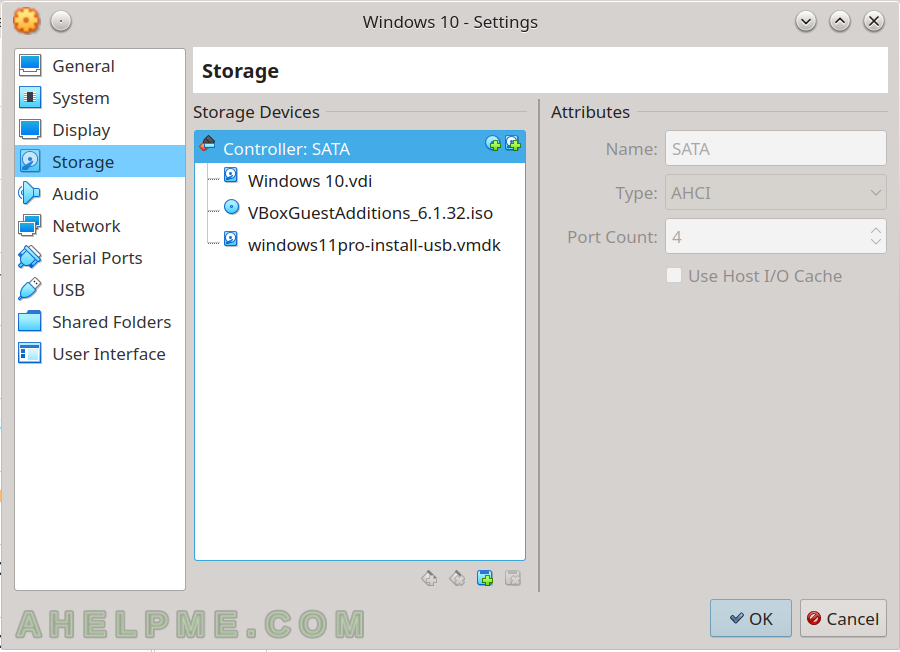
Storage Devices - Boot from this device by selecting it manually from the boot menu (F12 would boot in Boot menu) or set the VMKD disk to be on the Port 0 in the above step.
For more details (not just the commands to generate the VMDK container file) follow the above URL to the proposed article – Add a raw disk to a virtualbox virtual machine