We have a CentOS 7 server with a simple two hard drives setup in RAID1 of total 4 devices for boot, root, swap and storage. The storage device (/dev/md5) was removed and recreated with RAID0 for better performance, because the server was promoted as only cache server. Then the server was restarted and it never went up.
On IPMI KVM it just started loading the kernel and hanged up after several seconds without any additional information:
The kernel loads the mdadm devices and do not continue and the device md5 is missing.

To boot successfully you must remove the missing device
On the Grub 2 menu press “e” and you’ll get this screen. Here you can edit all lines if you need. You must remove the last rd.md.uuid in our case or the one you deleted. Remove it and press Ctrl+x to load the kernel.
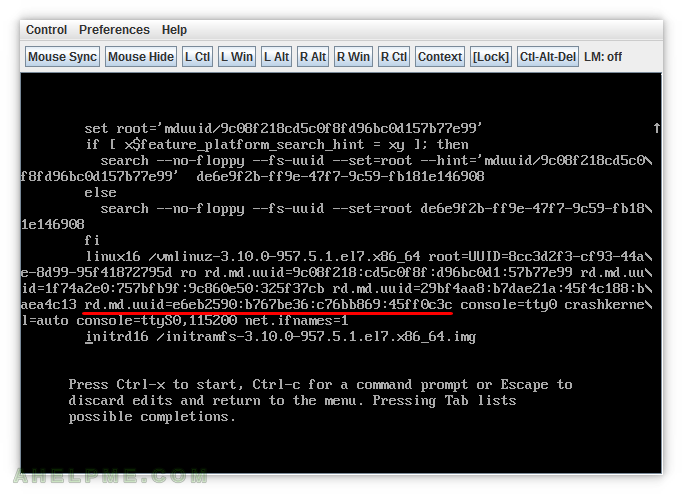
There are two options you can do:
- OPTION 1) Remove rd.md.uuid option of your old mdadm device
- OPTION 2) Replace the ID in rd.md.uuid=
with the new ID of the mdadm device.
Each of these two options could be used to solve the booting problem. Edit /etc/default/grub and replace or remove rd.md.uuid and generate the grub.conf.
You can find old mdadm ID in /etc/mdadm.conf (if you have not replace it there).
[root@srv ~]# cat /etc/mdadm.conf ARRAY /dev/md2 level=raid1 num-devices=2 metadata=0.90 UUID=9c08f218:cd5c0f8f:d96bc0d1:57b77e99 ARRAY /dev/md3 level=raid1 num-devices=2 metadata=1.2 name=2035110:swap UUID=1f74a2e0:757bfb9f:9c860e50:325f37cb ARRAY /dev/md4 level=raid1 num-devices=2 metadata=1.2 name=2035110:root UUID=29bf4aa8:b7dae21a:45f4c188:baea4c13 ARRAY /dev/md5 level=raid1 num-devices=2 metadata=1.2 name=2035110:storage1 UUID=e6eb2590:b767be36:c76bb869:45ff0c3c [root@srv ~]# mdadm --detail --scan ARRAY /dev/md2 metadata=0.90 UUID=9c08f218:cd5c0f8f:d96bc0d1:57b77e99 ARRAY /dev/md3 metadata=1.2 name=2035110:swap UUID=1f74a2e0:757bfb9f:9c860e50:325f37cb ARRAY /dev/md4 metadata=1.2 name=2035110:root UUID=29bf4aa8:b7dae21a:45f4c188:baea4c13 ARRAY /dev/md/5 metadata=1.2 name=s2035110:5 UUID=901074eb:16ba7c5b:0af69934:e9444102 [root@srv ~]# mdadm --detail --scan > /etc/mdadm.conf
Here is our old /etc/default/grub:
[root@srv ~]# cat /etc/default/grub GRUB_TIMEOUT=1 GRUB_DISTRIBUTOR="$(sed 's, release .*$,,g' /etc/system-release)" GRUB_DEFAULT=saved GRUB_DISABLE_SUBMENU=true GRUB_TERMINAL="serial console" GRUB_SERIAL_COMMAND="serial --speed=115200" GRUB_CMDLINE_LINUX="rd.md.uuid=9c08f218:cd5c0f8f:d96bc0d1:57b77e99 rd.md.uuid=1f74a2e0:757bfb9f:9c860e50:325f37cb rd.md.uuid=29bf4aa8:b7dae21a:45f4c188:baea4c13 rd.md.uuid=e6eb2590:b767be36:c76bb869:45ff0c3c console=tty0 crashkernel=auto console=ttyS0,115200 net.ifnames=1" GRUB_DISABLE_RECOVERY="true"
Here we edit our /boot/grub2/grub.cfg, replace the old uuid and generate grub.cfg (legacy BIOS):
[root@srv ~]# cat /etc/default/grub GRUB_TIMEOUT=1 GRUB_DISTRIBUTOR="$(sed 's, release .*$,,g' /etc/system-release)" GRUB_DEFAULT=saved GRUB_DISABLE_SUBMENU=true GRUB_TERMINAL="serial console" GRUB_SERIAL_COMMAND="serial --speed=115200" GRUB_CMDLINE_LINUX="rd.md.uuid=9c08f218:cd5c0f8f:d96bc0d1:57b77e99 rd.md.uuid=1f74a2e0:757bfb9f:9c860e50:325f37cb rd.md.uuid=29bf4aa8:b7dae21a:45f4c188:baea4c13 rd.md.uuid=901074eb:16ba7c5b:0af69934:e9444102 console=tty0 crashkernel=auto console=ttyS0,115200 net.ifnames=1" [root@srv ~]# grub2-mkconfig -o /boot/grub2/grub.cfg Generating grub configuration file ... Found linux image: /boot/vmlinuz-3.10.0-957.5.1.el7.x86_64 Found initrd image: /boot/initramfs-3.10.0-957.5.1.el7.x86_64.img Found linux image: /boot/vmlinuz-0-rescue-05cb8c7b39fe0f70e3ce97e5beab809d Found initrd image: /boot/initramfs-0-rescue-05cb8c7b39fe0f70e3ce97e5beab809d.img done [root@srv ~]# reboot
Use this for UEFI BIOS boot:
First check if /boot and /boot/efi are mounted and if not you must mount them with:
mount /boot mount /boot/efi
Generate the grub.cfg
grub2-mkconfig -o /boot/efi/EFI/centos/grub.cfg
Bonus
In fact when the original device was removed and added a new one we formatted it as usual. But it was not possible to mount it, you just execute mount
/dev/md5 /mnt/stor1
no error, but no mount could be found, the device was not mounted and when you execute
umount /mnt/stor1
The OS told the “/mnt/stor1” was not mounted. Several more tries were made unsuccessfully to mount the “/dev/md5”, then the restart was performed and the server never went up.
Suppose the systemd just did not allow to mount the device because of the boot parameters rd.md.uuid!